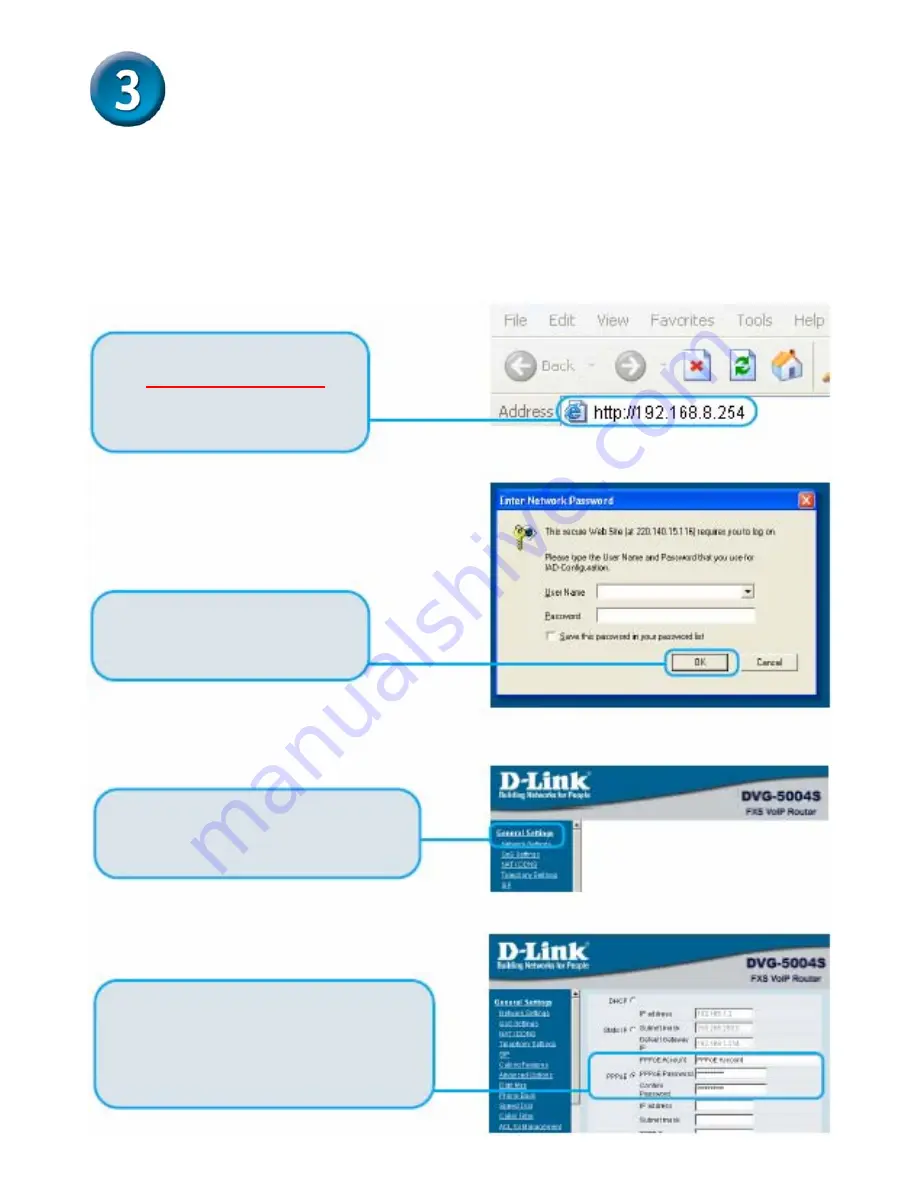
6
PPPoE Configuration
Some Internet Service providers use PPPoE as their method of
connecting clients. If you have a PPPoE connection, you must follow the
steps below to complete the configuration of your hardware. If you are
unsure of your connection type or do not know your username and
password, please check with your Internet Service Provider.
Open your Web browser and
type
http://192.168.8.254
into
the URL address box. Press
the Enter or Return Key
Click
OK
to enter Web Site.
Click
Network Settings
.
Click
PPPoE
.
Enter
PPPoE Account
,
Password
and
Confirm Password
.

























