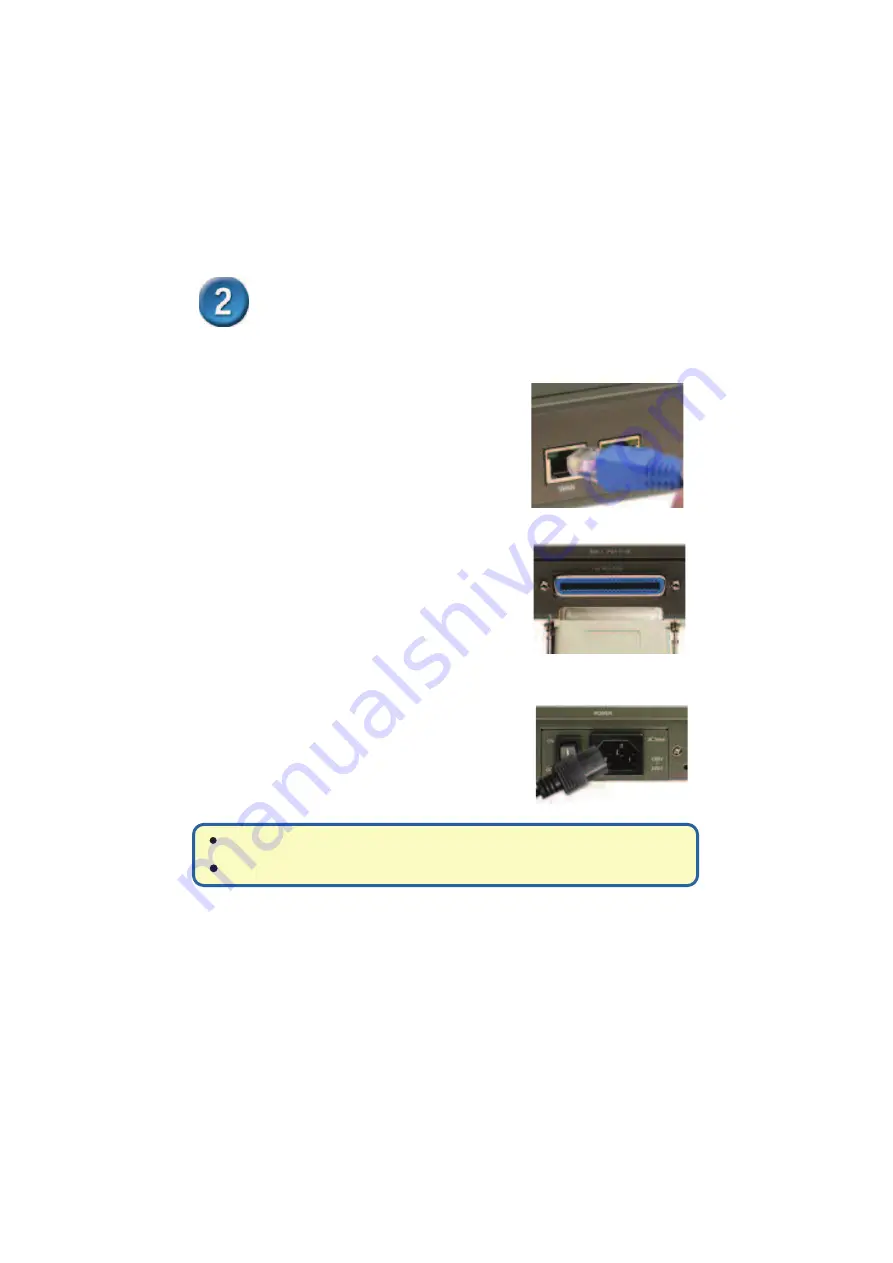
Connecting the DVG-2032 directly to
a Modem and Computer (continued)
e. Connect one end of the Ethernet Cable provided in this package to
the LAN or Ethernet Port on the Cable/DSL Modem.
f.
Connect the other end of the provided
Ethernet Cable to the WAN Port of the
DVG-2032.
g. Connect one end of one of the provided Centronics phone cables to
a standard analog telephone.
h. Connect the other end of the cable to one
of the Centronics ports on the rear panel of
the DVG-2032.
i.
Restore power to the Cable/DSL Modem (plug it in or turn on the
power switch).
j.
Restart your PC.
If your ISP registers your computer’s MAC address, see the section labeled
MAC
Cloning
for Connections in the user manual on the CD-ROM.
PPPoE Users
, please continue to the next page for additional configuration steps.
Hardware configuration is complete! If your VoIP service is already activated, you
can make phone calls now.
5























