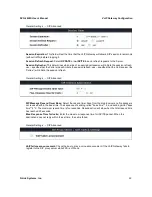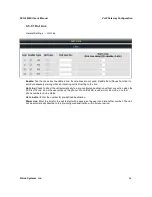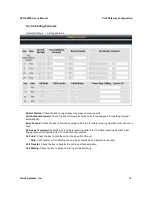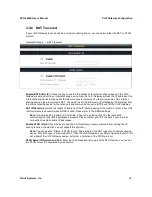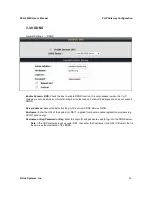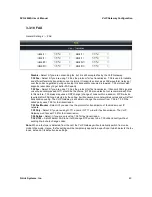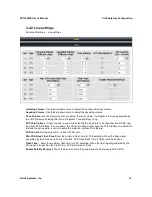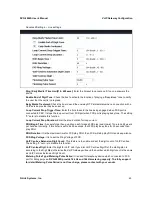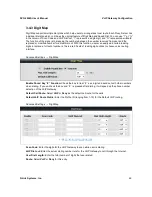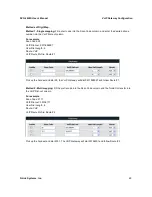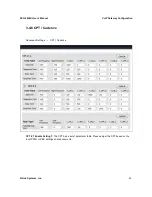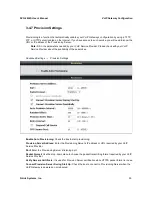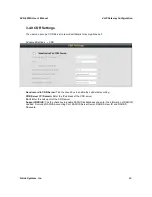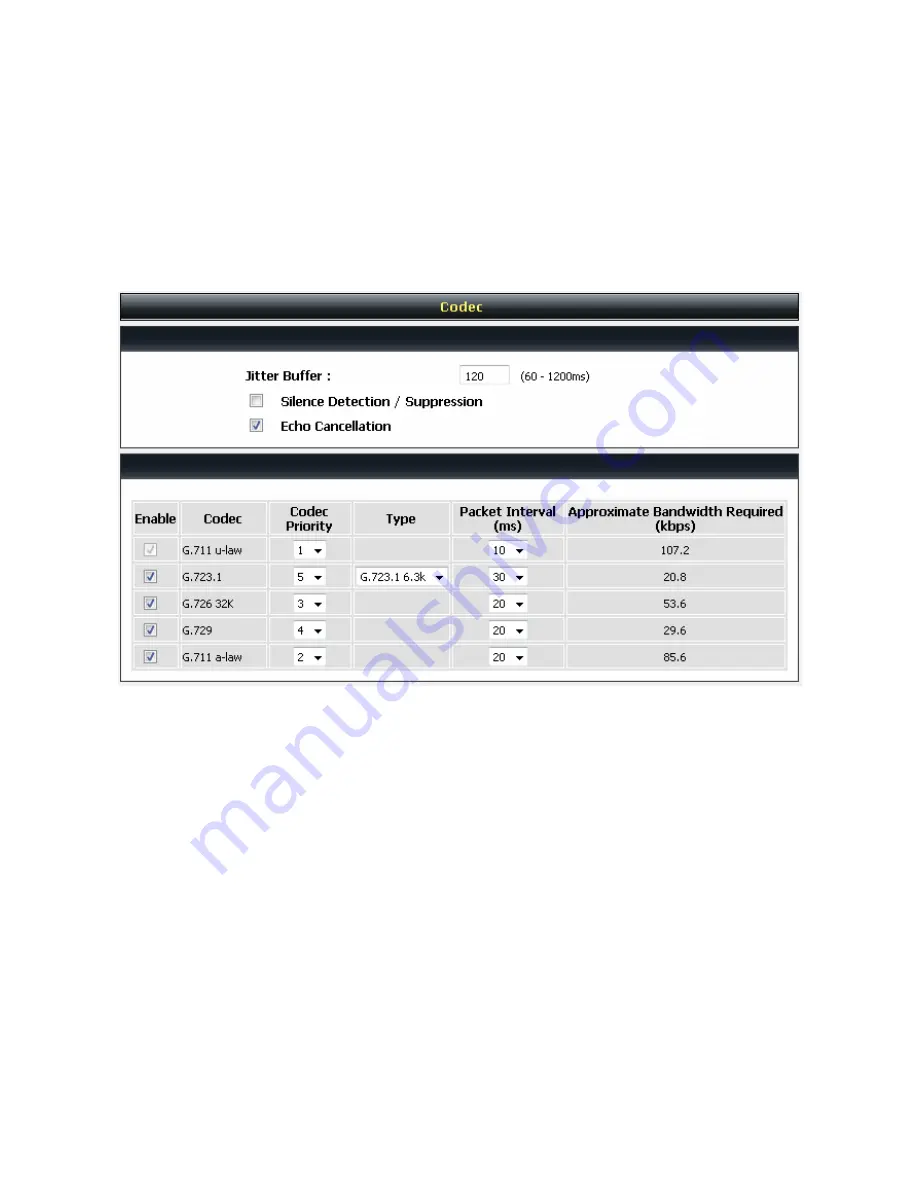
DVG-2024S User’s Manual
VoIP Gateway Configuration
D-Link Systems, Inc.
43
3-4 Advanced Settings
3-4-1 Codec setting
Advanced Settings
Е
Codec settings
Jitter Buffer:
Enter the jitter of receiving packets.
Silence Detection / Suppression:
Check the box to enable the silence packets and send less voice data
(package) during the silent period while talking.
Echo Canceling:
Check the box to remove echo and improve voice quality during conversation.
Codec:
Check the box to codec for the VoIP Gateway to support. All codecs are selected and supported by
default. You can un-check the box that is not used.
Codec Priority:
The priority of code for communication.
Packet Interval:
Select the frame size of voice package from different codec. It defines the time interval for
the VoIP Gateway to send a RTP packet or voice packet to the receiving side. The smaller the value, the
greater the bandwidth takes, and larger values might cause voice delay.
Approximate Bandwidth Required:
It shows the bandwidth required from different codec and packet
interval.