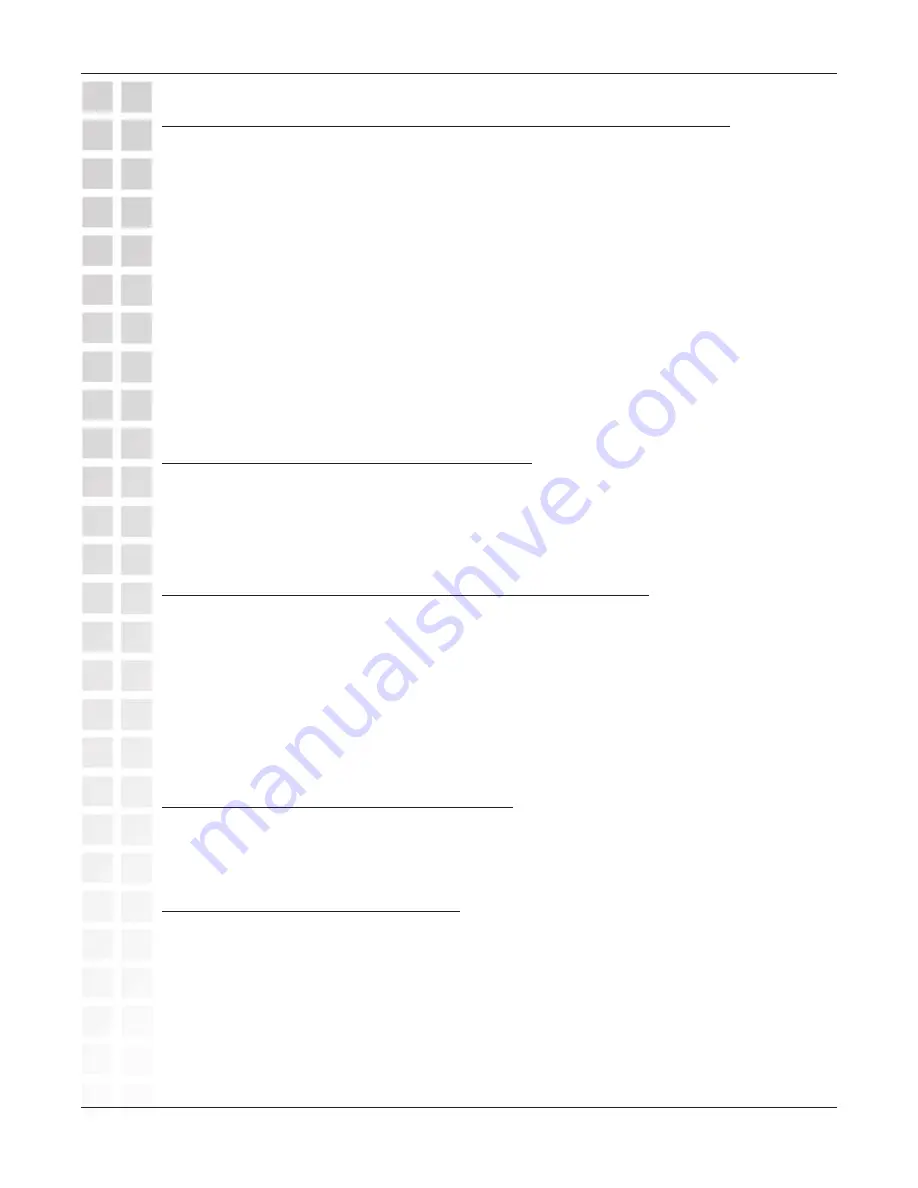
D-Link Systems, Inc.
Network Configuration
60
DVC-2000 User’s Manual
18. VideoPhone cannot obtain IP address automatically
Not properly connected to a DHCP server. Check connection to LAN, by verifying
a link light on the back of the VideoPhone. Make sure that the router is setup for
DHCP. Consult either your router’s user manual for reference or your network
administrator.
IP address is not accessible to the VideoPhone.
Need to statically assign an IP address, subnet mask, gateway and DNS values.
If the VideoPhone is on a private network consult your router’s user manual or
network administrator.
Broadband Modem not enabled to assign more than one private IP (This is
common in DSL environments)
Reset modem. Once booted, connect the VideoPhone and allow the DHCP
function to assign an IP (be sure both the DHCP checkbox on the Network Address
screen and the Auto-detect Public IP checkbox on the Public IP Address screen
are checked.
19. VideoPhone reports packet loss
Incorrect Network Speeds. See Incorrect Network Speeds section in this
Troubleshooting Guide.
Network line is congested. If the packet loss is from one to six percent it will
probably be due to network congestion. The VideoPhone will be able to recover.
20. VideoPhone is not connected to the Internet
Ethernet cable is not properly plugged into the VideoPhone. Ensure that the RJ-
45 cable is properly plugged into the back of the VideoPhone. A steady green
light on the Ethernet port indicates a valid link has been made.
Invalid DNS entries. The VideoPhone requires at least one valid DNS entry.
Consult your ISP or network administrator for the DNS IP addresses.
Invalid IP, subnet mask and/or gateway. All three of these values have to be
correct for the VideoPhone to function properly. Recheck all of these values.
Consult your ISP or network administrator for these values.
21. Public IP button is not enabled
VideoPhone hasn’t been able to detect IP address yet. The VideoPhone can
take up to ten minutes to auto detect the public IP address. Also, check the DNS
settings in the Network>DNS screen.
22. Incorrect network speeds
Incorrect entries for network speed. Consult your ISP or network administrator
to verify the correct send and receive speeds for your VideoPhone.
Incorrect entries for network speed. While in a call, turn on Connection Status
from the View menu. If the VideoPhone is reporting packet loss, decrease your
receive speed until the VideoPhone reports zero percent packet loss. If you are
not reading any packet loss, increase your download speed, to the point where
you do not report packet loss. The far side might need to increase their upload
speed to be greater than or equal to your download speed.
















































