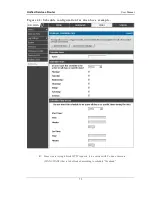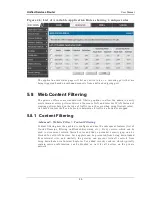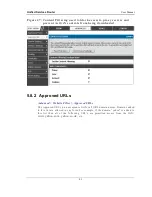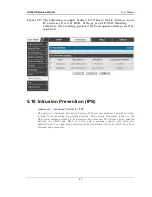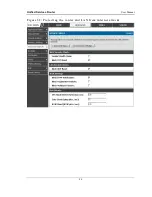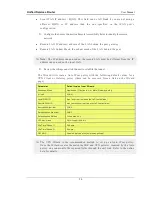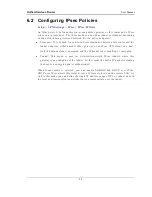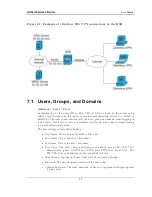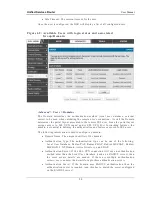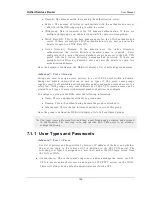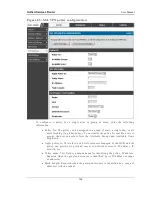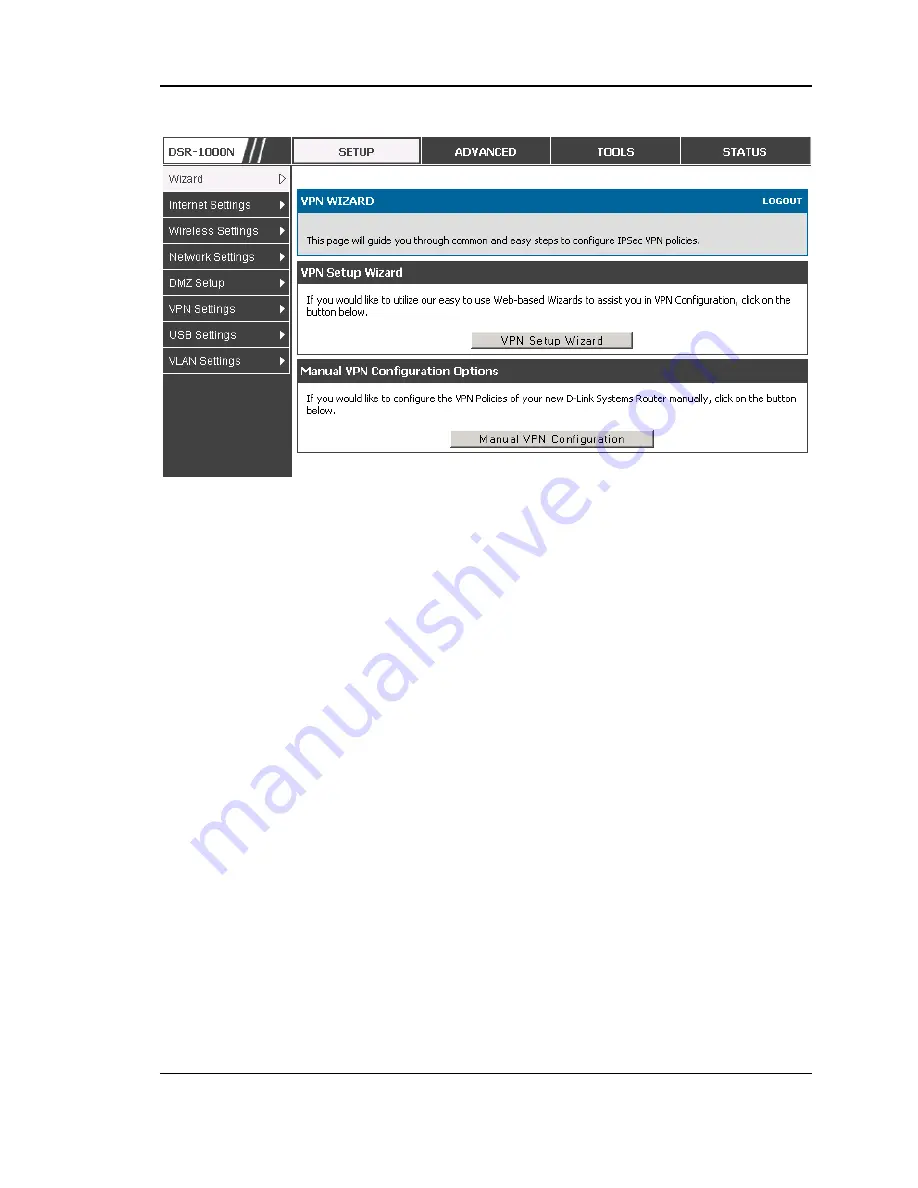
Unified Services Router
User Manual
89
Fig ur e 55: V PN Wiz ard l aunch scr ee n
To easily establish a VPN tunnel using VPN Wizard, follow the steps below:
1.
Select the VPN tunnel type to create
The tunnel can either be a gateway to gateway connection (site -to-site) or a tunnel
to a host on the internet (remote access).
Set the Connection Name and pre-shared key: the connection name is used f or
management, and the pre-shared key will be required on the VPN client or gateway
to establish the tunnel
Determine the local gateway for this tunnel; if there is more than 1 WAN
configured the tunnel can be configured for either of the gateways.
2.
Configure Remote and Local WAN address for the tunnel endpoints
Remote Gateway Type: identify the remote endpoint of the tunnel by FQDN or
static IP address
Remote WAN IP address / FQDN: This field is enabled only if the peer you are
trying to connect to is a Ga teway. For VPN Clients, this IP address or Internet
Name is determined when a connection request is received from a client.
Local Gateway Type: identify this router‘s endpoint of the tunnel by FQDN or
static IP address
Содержание DSR-250N
Страница 2: ...User Manual Unified Services Router D Link Corporation Copyright 2011 http www dlink com...
Страница 7: ...Unified Services Router User Manual 5 Appendix F Product Statement 214...
Страница 14: ......
Страница 88: ...Unified Services Router User Manual 86 Figure 52 Protecting the router and LAN from internet attacks...
Страница 119: ...Unified Services Router User Manual 117 Figure 74 Advanced Switch Settings...
Страница 138: ...Unified Services Router User Manual 136 Figure 90 Device Status display...
Страница 140: ...Unified Services Router User Manual 138 Figure 92 Resource Utilization statistics...
Страница 141: ...Unified Services Router User Manual 139 Figure 93 Resource Utilization data continued...
Страница 145: ...Unified Services Router User Manual 143 Figure 97 List of current Active Firewall Sessions...
Страница 154: ......
Страница 158: ......