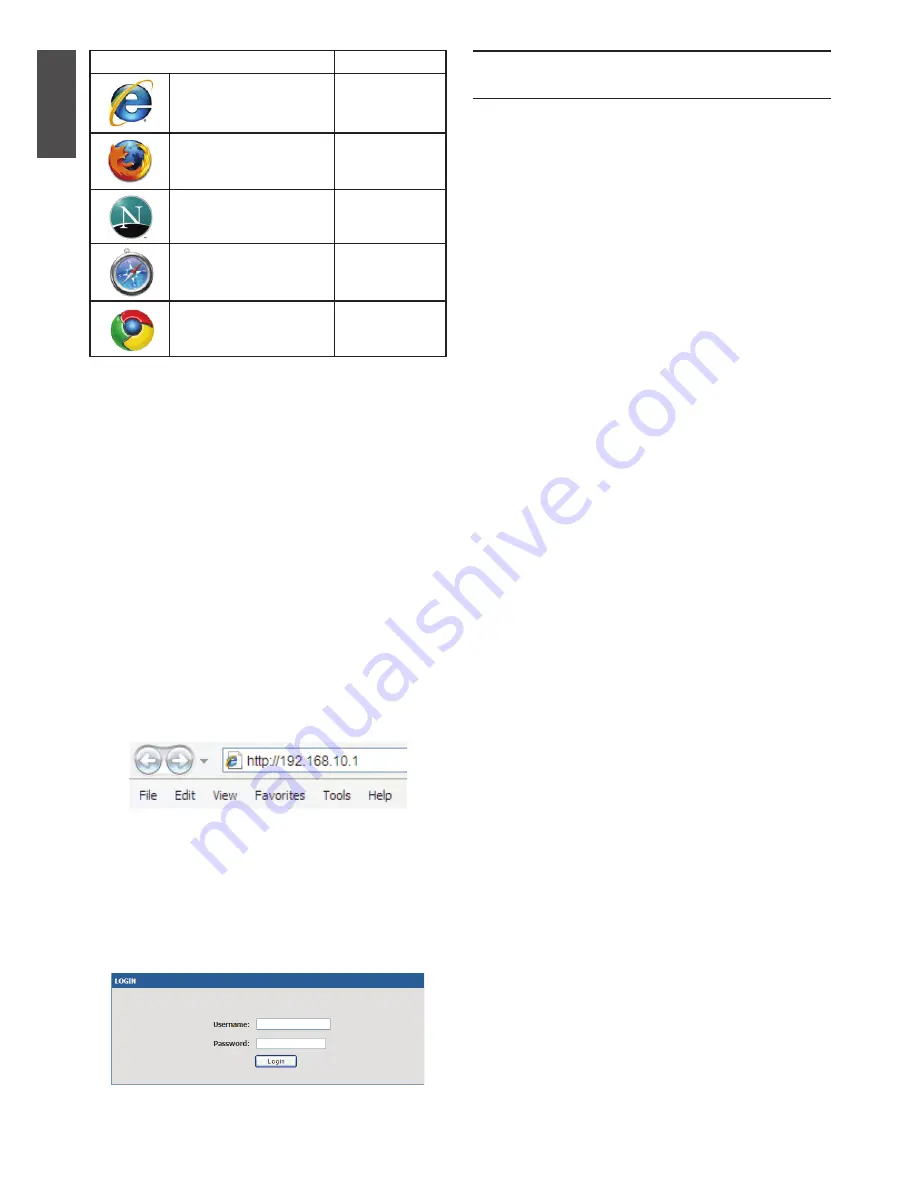
4
D-Link Wireless AC Services Router
E
NG
LIS
H
To access the device with the WebUI:
1. Connect your workstation on the port labeled
LAN (1-4), which is pre-allocated to the LAN.
2.
Ensure your workstation is configured with a
static IP address in the 192.168.10.0/24
subnet.
Note:
Disable pop-up blocking software or
add the management IP address
Https://192.168.10.1
to your pop-up blocker’s
allow list.
3. Launch your browser; enter the IP address for
the LAN interface. (The factory default IP
address is
Https://192.168.10.1
), then press
Enter.
4. Log on the Wireless AC Services Router Web
Interface The default log on information is:
Username:
admin
Password:
admin
The Wireless AC Services Router provides
an serial port that enables a connection to a
computer or terminal for monitoring and config
-
uring the device. This port is a RJ-45 connector,
implemented as a data communication terminal
equipment (DCE) connection.
To use the console port connection, you need the
following equipment:
1. A terminal or a computer with both a serial port
and the ability to emulate a terminal.
2. A RJ45-to-DB9 RS-232 with female connector.
(Already included in packing list)
3. If your Laptop or PC doesn’t have RS-232
connector, a converter is required.
Note:
DSR-500AC/1000AC does not come with
RS-232 converter and these must be purchased
separately.
To establish a console connection:
1. Plug the RJ-45 connector of the supplied
RJ45-to-DB9 cable directly to the console port
on the Wireless AC Services Router.
2. Connect the other end of the cable to a
terminal or to the serial connector of a
computer running terminal emulation software.
Set the terminal emulation software as
following:
Baud rate: 115200
Data bits:
8
Parity:
None
Stop bits:
1
Flow control:
None
3. When you have correctly set up the terminal,
having previously followed the instructions in
section 2.3, “Connecting Power and Turn the
Device On/Off” then switch on your device.
The boot sequence appears in the terminal.
4. Once the boot sequence completes, the
command prompt is displayed, the device is
ready to be configured.
Figure 7. Authentication Message
Figure 6. Browser Address
Table 4. Browser Compatibility
Using a Console Connection
(RJ45-to-DB9 DCE)
Browser
Version
Microsoft Internet
Explorer
6.0 or higher
Mozilla Firefox
3.5 or higher
Netscape Navigator
9.0 or higher
Apple Safari
4.0 and later
Google Chrome
3.0 and later
Содержание DSR-1000AC
Страница 2: ......
Страница 68: ...66 D Link Wireless AC Services Router NOTES ...
Страница 69: ...D Link Wireless AC Services Router 67 NOTES ...
Страница 70: ...68 D Link Wireless AC Services Router NOTES ...
Страница 71: ......
Страница 72: ...Ver 1 00 WW _130x183 2015 06 30 ...







































