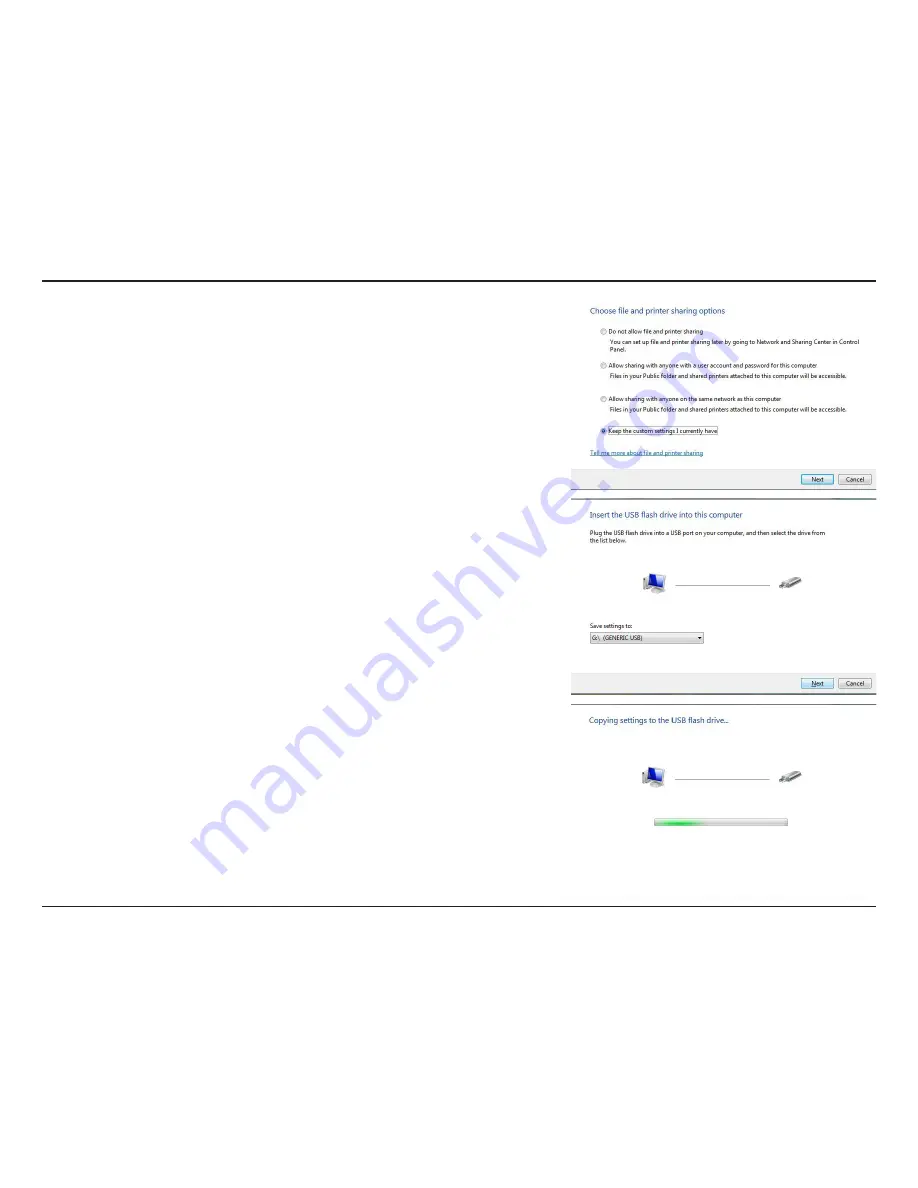
5
D-Link DSM-510 User Manual
Section - Configuration
The choose file and printer sharing options window will appear, select
the option to keep the custom setting you already have, and click
Next
.
Plug your flash drive into a USB port on your computer. The driver letter
will appear in the pull down menu. You can choose to use the drive or
select another drive. Click
Next
to save your wireless settings to the
USB flash drive.
The following screen will begin saving the wireless settings to your
USB flash drive. This may take a few seconds.
Содержание DSM-510 - MediaLounge High-Definition Media Player
Страница 1: ......






























