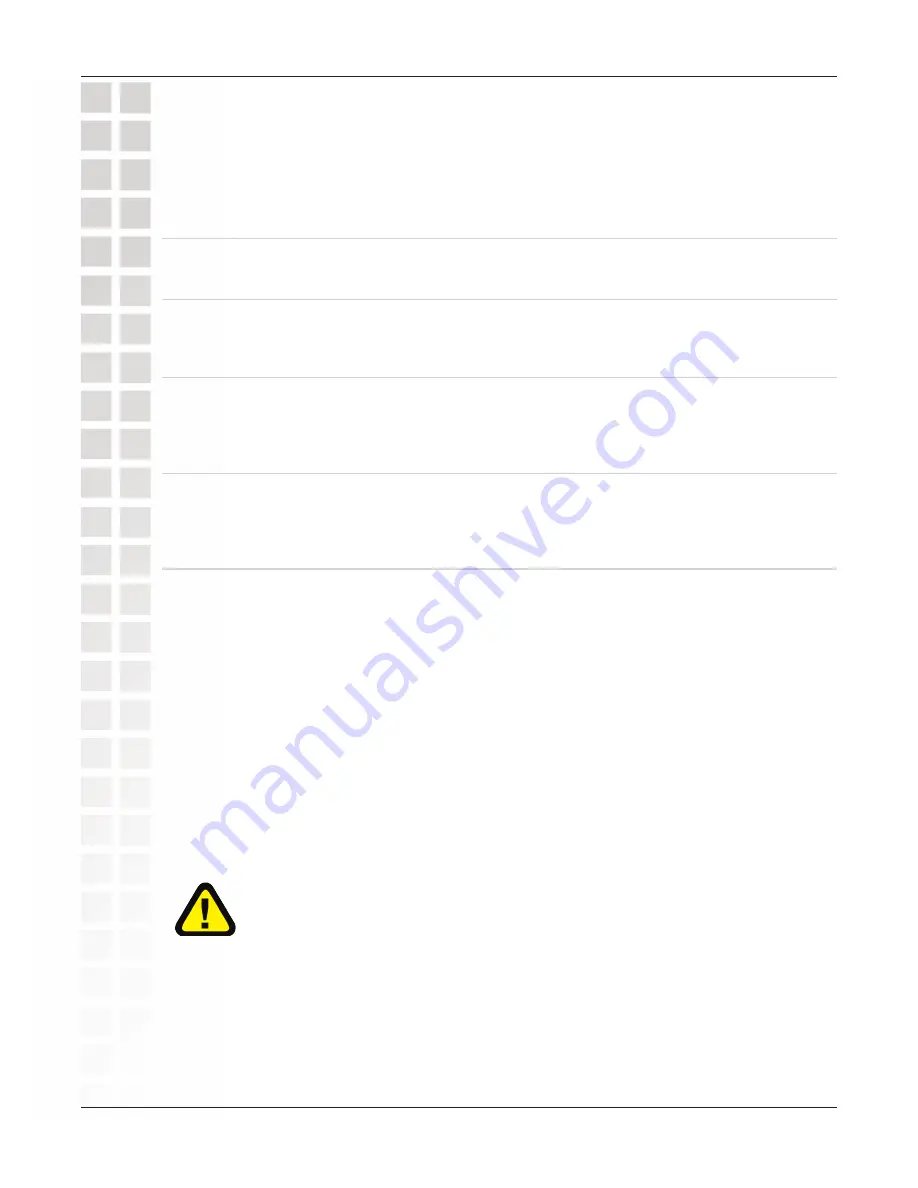
61
DSL-G504T User’s Manual
D-Link Systems, Inc.
Advanced - Virtual Server
Advanced - Virtual Server (continued)
To configure a virtual server set, define the following settings in the Virtual Server
configuration menu located in the top half of the browser window.
Parameter
Description
Rule Name
Provide a name for the rule. This name will not appear in the list below,
however it may be useful if you later need to edit the settings for the rule. Rule
names are optional.
Private IP
This is the IP address of the server on your LAN that will provide the service to
remote users. The Private IP address is used to direct the service to a specific
computer on your private network such as an FTP, Email or public web server.
Type in the IP address of the server used for the service being configured here.
Protocol
You can select the transport protocol (TCP or UDP) that the application on the
virtual server will use for its connections. Select one of the following options
from the pull-down menu to define a TCP, UDP or Both. The choice of this
protocol is dependent on the application that is providing the service. If you do
not know which protocol to choose, check your application’s documentation.
Port Start/Port End
Configure a range of ports for forwarding. Type the lowest numbered port in the
range in the Port Start space. Type the highest numbered port in the Port End
space. For a single port, just enter the same number in both spaces.Virtual
server port redirection must be used with a specified server or computer on the
LAN (identified by the Private IP address).
Port Map
This is the local port being forwarded to from the Port Start/Port End port(s).
Keep in mind that if you use a non-standard port number for an application
with a reserved UDP/TCP port, some additional configuration may be required
for the servers or workstations using the application on the LAN side.
Click the Apply button to put the new virtual server configuration set or modification into
effect. Any server sets configured in the menu will appear in the Virtual Server List with
the new settings. The Router must save the new settings and reboot before the new
virtual server configurations are applied.
To remove any configuration set from the Virtual Server List, click on the trashcan icon
for set you want to delete.
Some applications require multiple TCP or UDP ports to function properly.
Applications such as Internet gaming, video conferencing, and Internet
telephony are some examples of applications that often require multiple
connections. These applications often conflict with NAT, and therefore require
special handling. See the discussion of DMZ configuration below.
DSL-504T User’s Manual






























