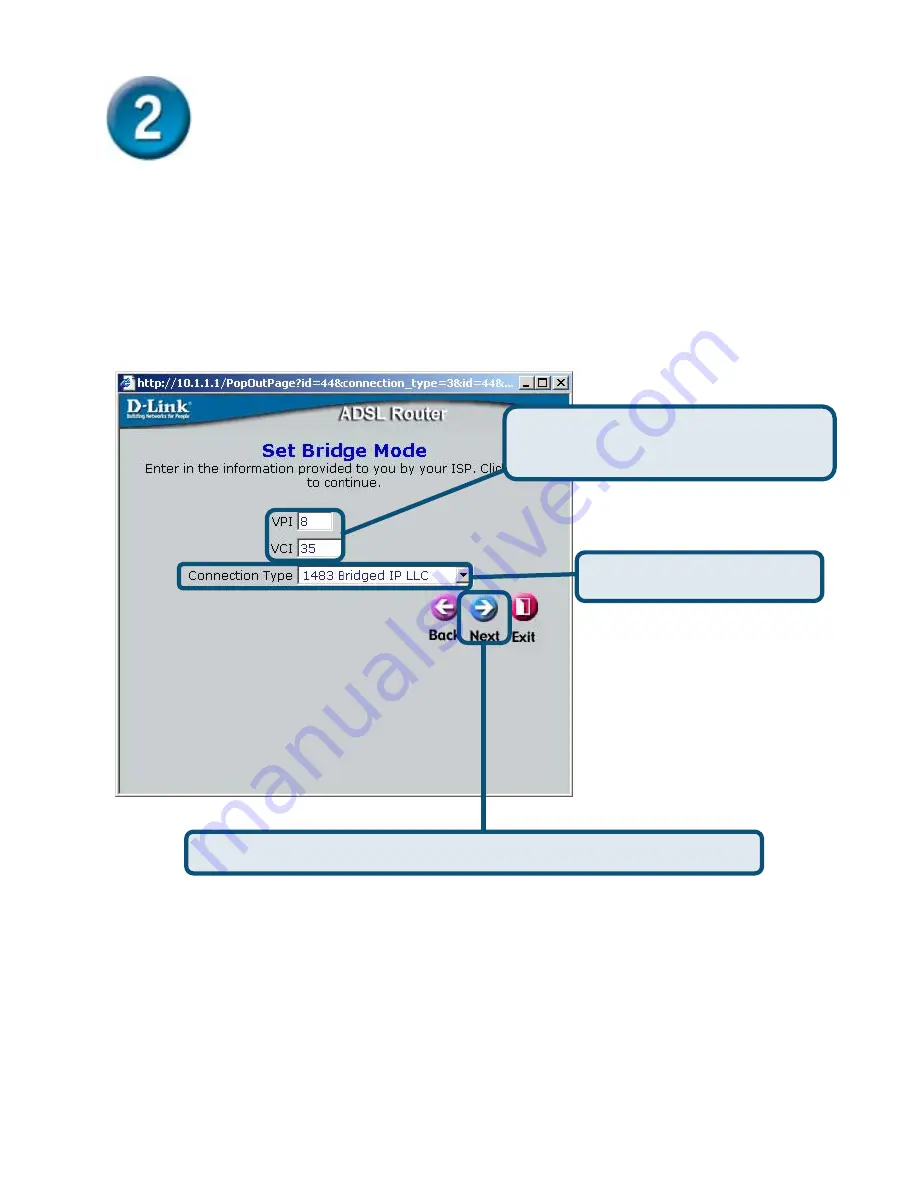
10
Configuring the Router (continued)
Bridge Connections
If you selected the
Bridge Mode
connection type, select the
Connection Type
used for
encapsulation and if you have been instructed to change the
VPI
number and
VCI
number,
type in the new values. In Australia, most users will use the default values VPI = 8 and
VCI = 35. In New Zealand, most users will use VPI = 0 and VCI = 100. Click
Next
when you
are ready to proceed to the Setup Completed menu.
Select
the
Connection Type
.
Click
the
Next
button. Skip ahead to the
Setup Completed
menu below.
If
you have been told to change the
VPI
or
VCI
number,
Type
the new values.














