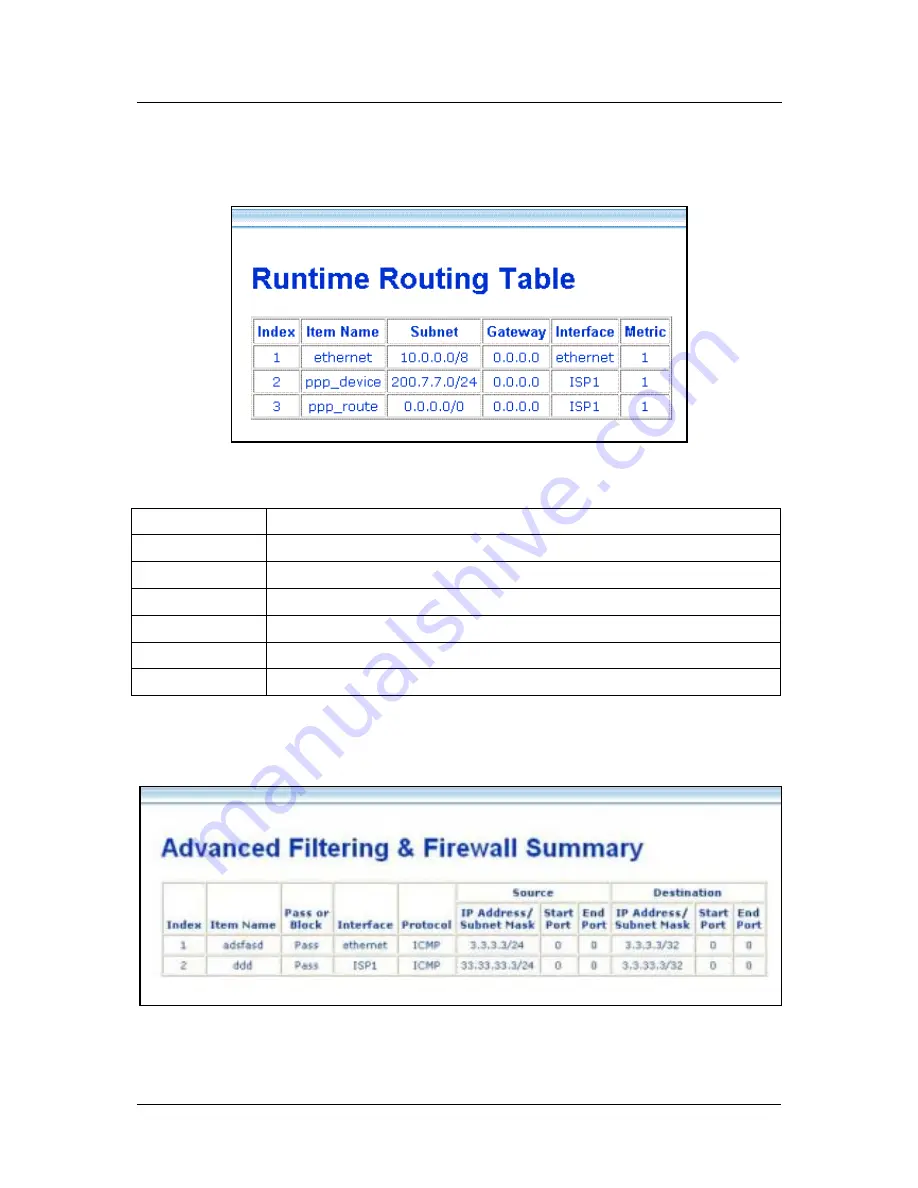
DSL-504 ADSL Router User’s Guide
Runtime Routing Table
The Runtime Routing Table provides a summary of dynamic and static routing information for both the LAN
and WAN interface.
Figure 4 - 27. Runtime Routing Table
Information listed in the Runtime Routing Table includes the following:
IP Address
IP address of network, subnet or device used for route
Subnet Mask
Subnet mask used for route
Gateway
IP address of gateway device used for route
Protocol
Route protocol or type, Direct or Static
Interface
Interface of network, subnet or device used for router, LAN or WAN
Metric
Number of hops used/allowed for route
Name
Name assigned to route
Filter and Firewall Summary
The Filter and Firewall summary window is a convenient way to view that status of filtering setup for the Router.
Figure 4 - 28. Filtering & Firewall Summary
46
Содержание DSL-504
Страница 1: ...DSL 504 ADSLRouter User sGuide September 2002 ...
Страница 10: ......
Страница 70: ......
Страница 74: ......
















































