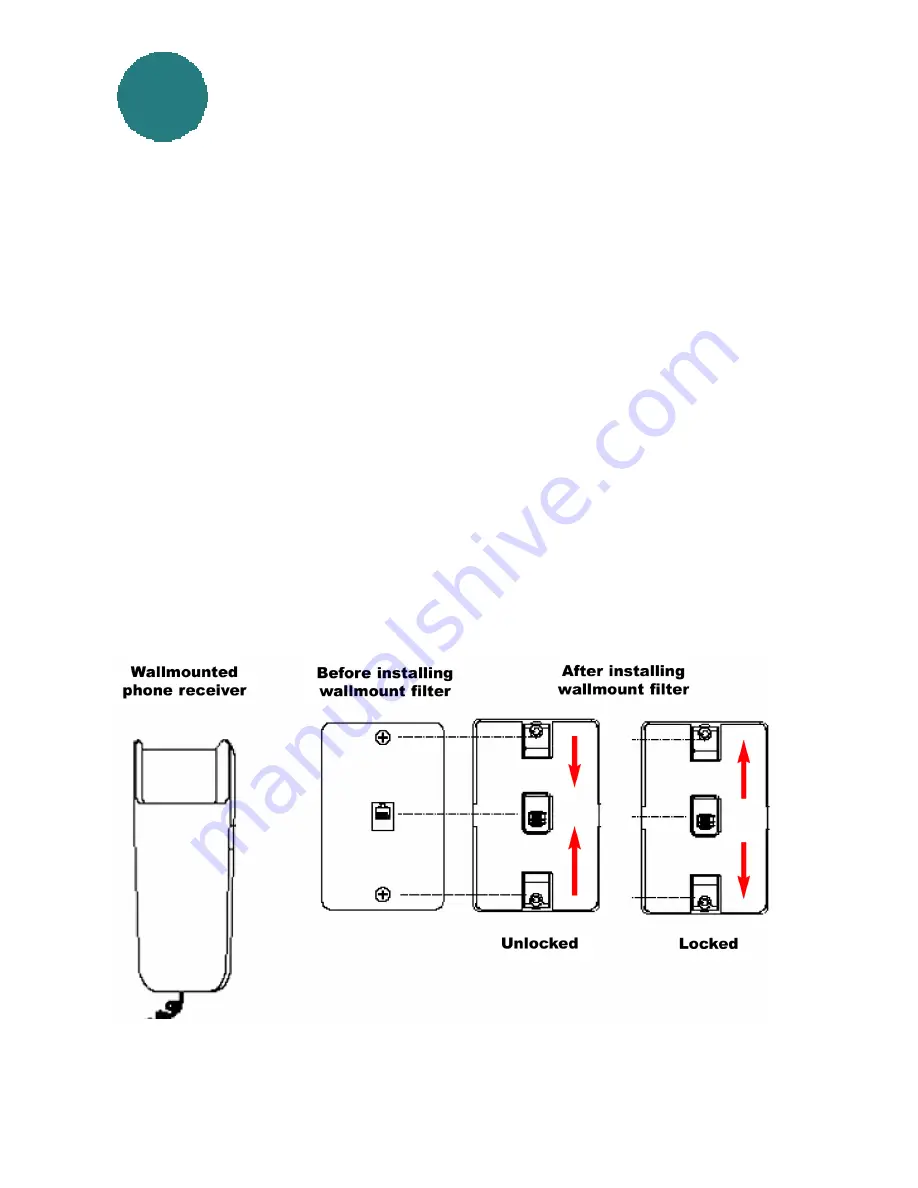
l
Remove the phone. On some phones you must pull out a locking lever
before removing the phone. Then push up on the phone and pull it out from
the wall.
l
Slide the filter locking tabs (located at the top and bottom on the front of the
filter) to the UNLOCKED position.
l
Place the filter over the existing wall outlet, aligning the plug and mounting
slots with the socket and mounting tabs on the existing outlet, then push into
place.
l
Move the locking tabs to the LOCKED position as indicated in the drawing.
l
Mount the phone. If your phone has a locking lever, be sure it is unlocked
before you mount it. Position the phone’s plug and mounting slots over the
filter jack and metal mounting pegs. Press the phone in and pull down until
secure.
l
If desired, install your ADSL or Home Phoneline Network (HPN) device
cord into the jack on the left side of the adapter. An answering machine may
also be attached to the jack on the right side of the filter.
Installing the “Z-Blocker” filter on a
Installing the “Z-Blocker” filter on a
wall-mounted telephone, using the
wall-mounted telephone, using the
wall-mount filter
wall-mount filter
3
3






























