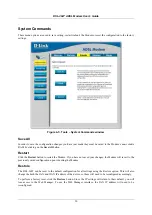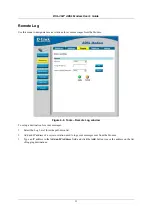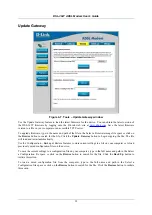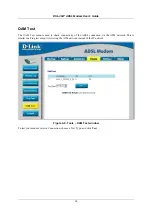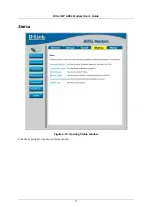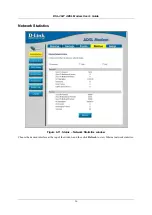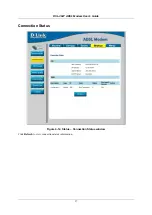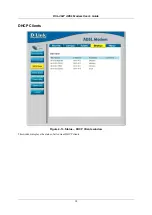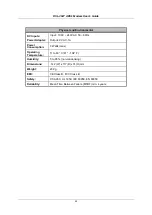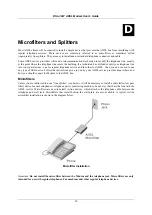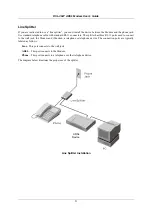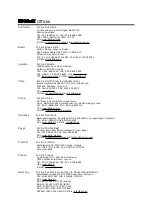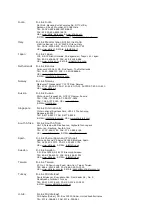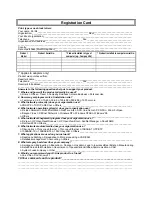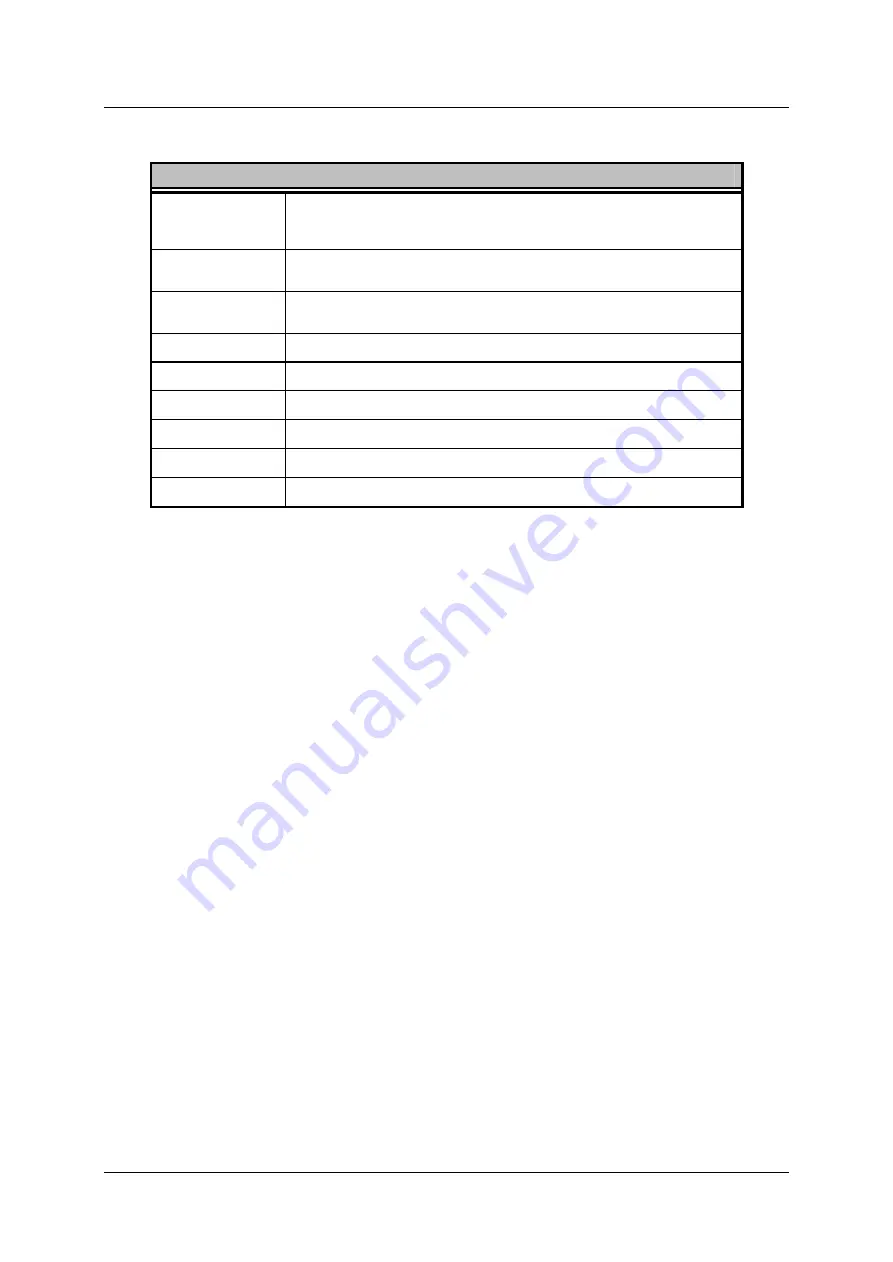
DSL-362T ADSL Modem User
’
s Guide
44
Physical and Environmental
DC Inputs:
Power Adapter:
Input: 100V ~ 240V AC 50 ~ 60Hz
Output: 9V AC, 1A
Power
Consumption:
9 Watts (max)
Operating
Temperature:
5
°
to 40
°
C (41
°
- 104
°
F)
Humidity:
5 to 95% (non-condensing)
Dimensions:
142 (W) x 117(D) x 31(H) mm
Weight:
202 g
EMI:
CE Class B, FCC Class B
Safety:
CSA 950, UL 1950, IEC 60950, EN 60950
Reliability:
Mean Time Between Failure (MTBF) min. 4 years
Содержание DSL-362T
Страница 1: ...DSL 362T ADSLModem User s Manual First Edition February 2004 651D362T 015 ...
Страница 6: ......
Страница 12: ......
Страница 64: ......
Страница 69: ......