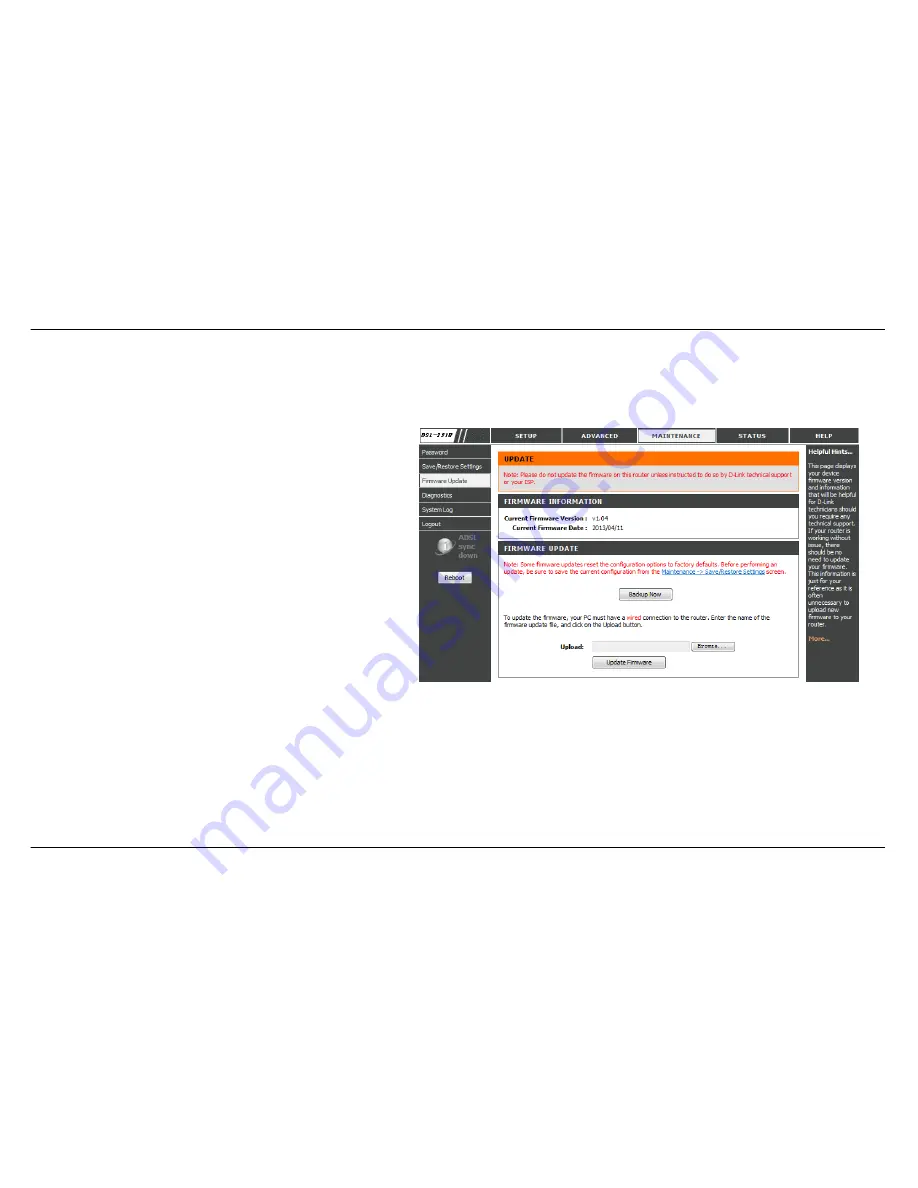
Section 3 - Configuration
D-Link DSL-321B User Manual
51
FIRMWARE UPDATE
Use the
FIRMWARE UPDATE
window to load the latest firmware for the device. Note that the device configuration settings may return to the factory
default settings, so make sure you first save the configuration settings with the
SAVE/RESTORE SETTINGS
window described above.
To access the
FIRMWARE UPDATE
setting window, click on the
Firmware Update
button under the
MAINTENANCE
tab.
FIRMWARE INFORMATION
It shows
Current Firmware Version
and
Current Firmware
Date
FIRMWARE UPDATE
To update firmware, click on the
Browse…
button to search for
the firmware file and then click the
Update Firmware
button to
begin copying the file. The Router will load the file and restart
automatically.




























