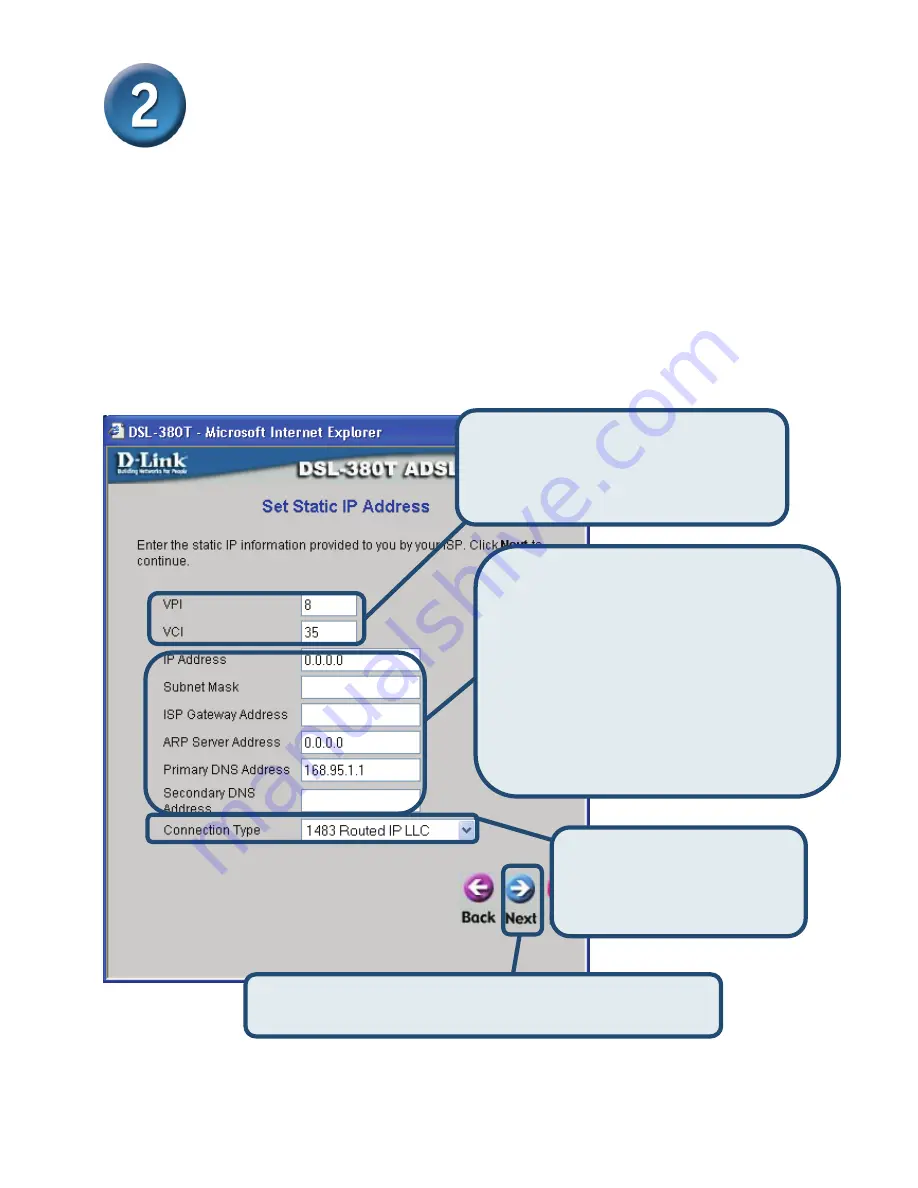
22
Modem konfigurieren (Fortsetzung)
Verbindungen mit statischer IP-Adresse
Wenn Sie die Verbindung mit statischer IP-Adresse gewählt haben, ändern Sie nach den
Vorgaben Ihres Internetdienstanbieters unter „
IP Address
“ die WAN-IP-Adresse, unter „
Subnet
Mask
“ die Subnetzmaske, unter „
ISP Gateway Address
“ die Gateway-Adresse Ihres
Internetdienstanbieters und, unter „
Primary DNS
“ den primären DNS-Server und, falls verfügbar,
unter
Secondary DNS Server
die IP-Adresse des sekundären DNS-Servers. Wählen Sie unter
Connection Type
den Verbindungstyp für die Kapselung aus. Wenn Sie aufgefordert werden,
Ihre
VPI
- oder
VCI
-Werte zu ändern, geben Sie die neuen Daten ein. Klicken Sie auf
„
Next“
(Weiter), um zum Fenster „Setup Completed“ (Setup abgeschlossen) zu gelangen.
Klicken Sie auf „
Next
“ (Weiter). Fahren Sie mit dem Fenster
„
Setup Completed
“ (Setup abgeschlossen) fort.below.
Geben Sie die neuen
VPI
- und
VCI
-Werte, die Sie von Ihrem
Internetdienstanbieter erhalten haben, in
die dafür vorgesehenen Felder ein.
Wählen Sie unter „
Connection
Type
“ den Verbindungstyp
gemäß der Angaben Ihres
Internetdienstanbieters aus.
Geben Sie unter „
IP Address
“ die
WAN-IP-Adresse, unter „
Subnet Mask
“ die
WAN-Subnetzmaske, unter „
ISP Gateway
Address
“ die Gateway-Adresse Ihres
Internetdienstanbieters, unter „
ARP Server
Address
“ die ARP-Serveradresse und unter
„
Primary/Secondary DNS Server
“ die
Adresse für den primären/sekundären
DNS-Server ein.
















































