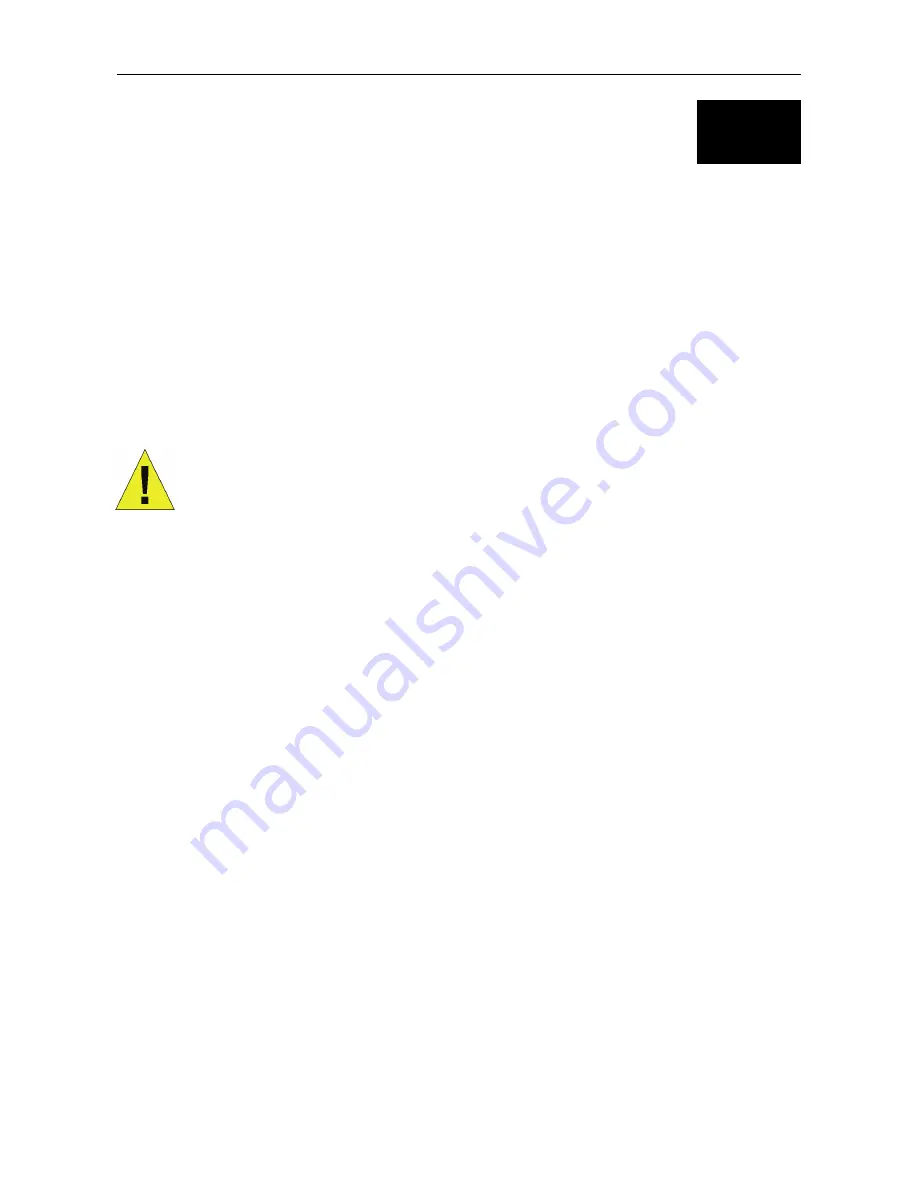
DSL-320T ADSL Modem User Guide
4
2
Hardware Installation
The DSL-320T Modem maintains two separate interfaces, an Ethernet LAN and an ADSL (WAN) interface. Place the
Modem in a location where it can be connected to the various devices as well as to a power source. The Modem should
not be located where it will be exposed to moisture or excessive heat. Make sure the cables and power cord are placed
safely out of the way so they do not create a tripping hazard. As with any electrical appliance, observe common sense
safety procedures.
The Modem can be placed on a shelf or desktop, ideally you should be able to see the LED indicators on the front if you
need to view them for troubleshooting.
Power on Modem
CAUTION:
The Modem must be used with the power adapter included with the
device.
To power on the Modem:
1.
Insert the AC Power Adapter cord into the power receptacle located on the rear panel of the Modem and plug the
adapter into a suitable nearby power source.
2.
You should see the Power LED indicator light up and remain lit. The Status LED should light solid green and begin
to blink after a few seconds.
3.
If the Ethernet port is connected to a working device, check the Ethernet Link/Act LED indicators to make sure the
connection is valid. The Modem will attempt to establish the ADSL connection, if the ADSL line is connected and
the Modem is properly configured this should light up after several seconds. If this is the first time installing the
device, some settings may need to be changed before the Modem can establish a connection.
Factory Reset Button
The Modem may be reset to the original factory default settings by depressing the reset button for a few seconds while
the device is powered on. Use a ballpoint or paperclip to gently push down the reset button. Remember that this will
wipe out any settings stored in flash memory including user account information and LAN IP settings. The device
settings will be restored to the factory default IP address 192.168.1.1 and the subnet mask is 255.255.255.0, the default
management Username is “admin” and the default Password is “admin.”
Network Connections
Wired network connections are provided through the ADSL port and the Ethernet port on the back of the Modem. See
the Rear Panel diagram above and the illustration below for examples.
Connect ADSL Line
Use the ADSL cable included with the Modem to connect it to a telephone wall socket or receptacle. Plug one end of
the cable into the ADSL port (RJ-11 receptacle) on the rear panel of the Modem and insert the other end into the RJ-11
wall socket. If you are using a low pass filter device, follow the instructions included with the device or given to you by
Содержание DSL-320T
Страница 1: ...DSL 320T ADSLModem UserGuide January 2006 ESL320TEU A1G...
Страница 3: ......
Страница 10: ......
Страница 55: ...DSL 320T ADSL Modem User Guide 45 Help Help window Click the desired hyperlink to access helpfiles...















































