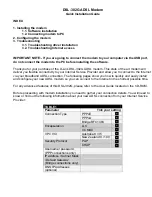3.2. Troubleshooting Internet access
If you can not access the Internet:
1. Log into the modem via 10.1.1.1 or 10.1.1.2 (USB connection). Select Quick Configuration page
and set Refresh Rate to 3 sec.
2. At the bottom of this page look for Connection Status. You will see one of the following messages
there:
VC Down
No ADSL signal detected.
•
Make sure you have telephone cable connected to the
DSL-302G modem;
•
Make sure ADSL filter is not connected to the line
which goes to the modem;
•
Check with your ADSL provider if ADSL service has
been enabled on your line
LCP
No Response
Login server not responding.
•
Double-check the Connection Type and Encapsulation
settings with your ISP
Auth Fail
Authentication problem.
•
Make sure your username and password are correct;
•
Double-check the Security Protocol settings
(PAP/CHAP) with your ISP
Connected
Connection established
•
Reboot your computer and try accessing the Internet
again
•
Try specifying IP address and DNS settings on your
computer as described above
More information on DSL-302G can be found at
http://www.dlink.com.au/products/broadband/dsl302g/
Technical support information on DSL-302G:
http://www.dlink.com.au/tech/drivers/files/modems/dsl302g.htm
D-Link Australia Technical Support can be contacted on 1300 766 868 or