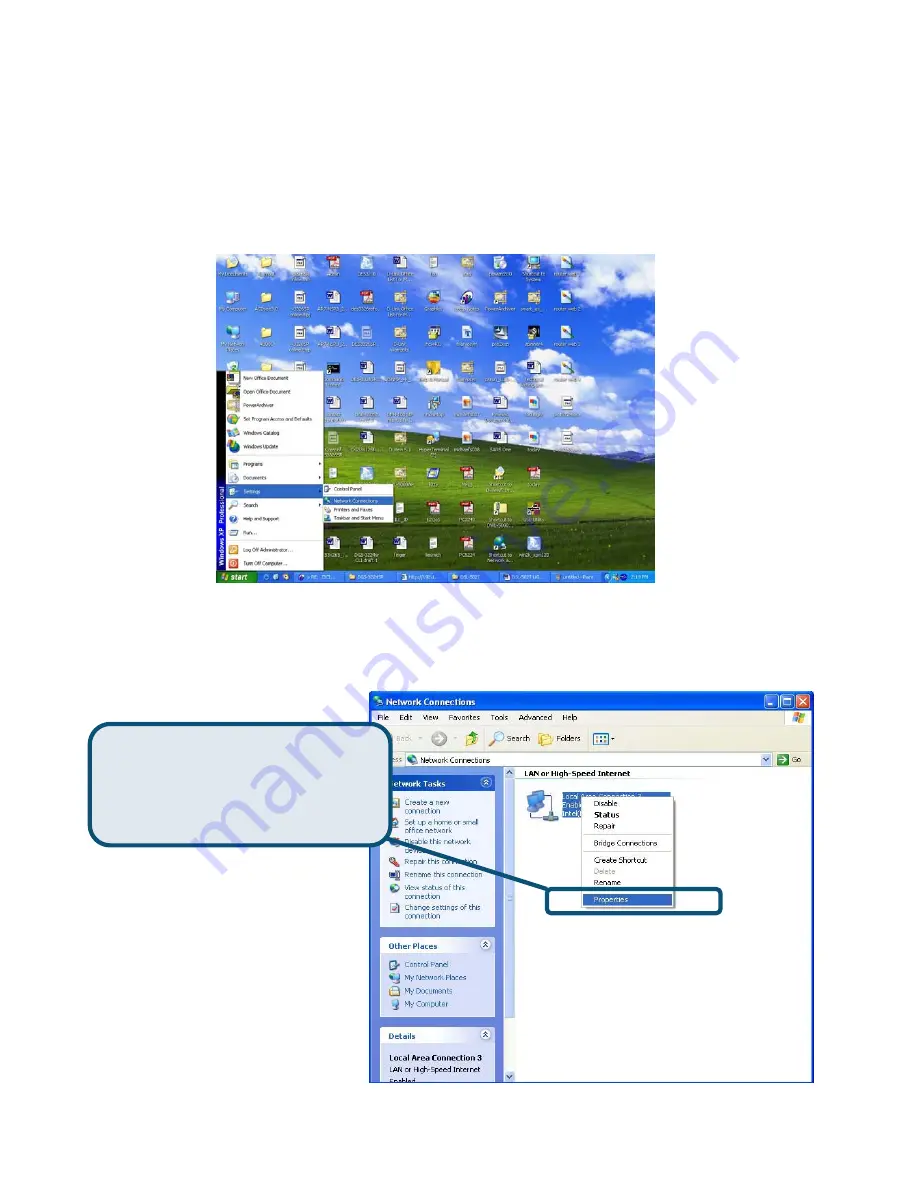
Appendix
For additional settings or information, refer to the
Advanced, Tools,
or
Status
tabs
on the
web-management interface; or to the manual located on the CD-ROM.
Configuring IP Settings in Windows XP
Use the following steps to configure a computer running Windows XP to be a DHCP client.
1. From the
Start
menu on your desktop, go to
Settings
, then click on
Network
Connections
.
2.
In the
Network Connections
window, right-click on
LAN
(Local Area Connection),
then click
Properties
.
Right-click
on the Local Area
Connection icon and
Select
the
Properties
option from the pull-down
menu.
9
Содержание DSL-300T
Страница 26: ...Cliquez sur Connexion 26 ...
























