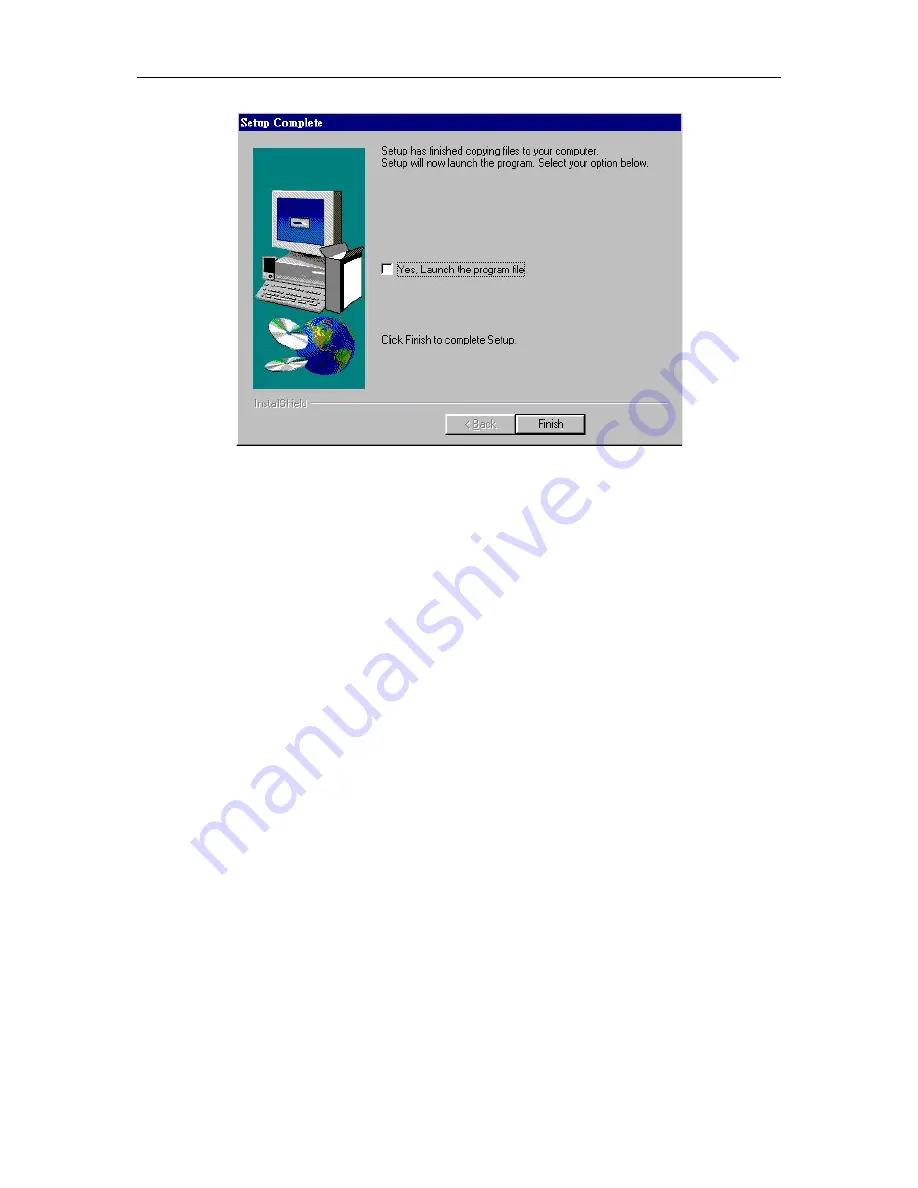
DSL-300 ADSL Ethernet Modem User’s Guide
12
7.
In the
Setup Complete
window you are presented with the option to launch
the DSL-300 Configuration Utility program. If you wish to start the program
now, click in the vacant box next to the “Yes, Launch the program file” option.
A check mark (
√
) should appear in the box indicating it has been selected.
Click
Finish
to launch DSL-300 Configuration Utility.
A DSL-300 Configuration Utility icon should now be seen on your desktop screen.
Содержание DSL-300I - DSL 300 - 8 Mbps Modem
Страница 1: ...DSL 300 ADSLEthernetModem User sGuide Second Edition January 2001 6DSL300 02 Printed In Taiwan ...
Страница 2: ......
Страница 8: ......
Страница 36: ......






























