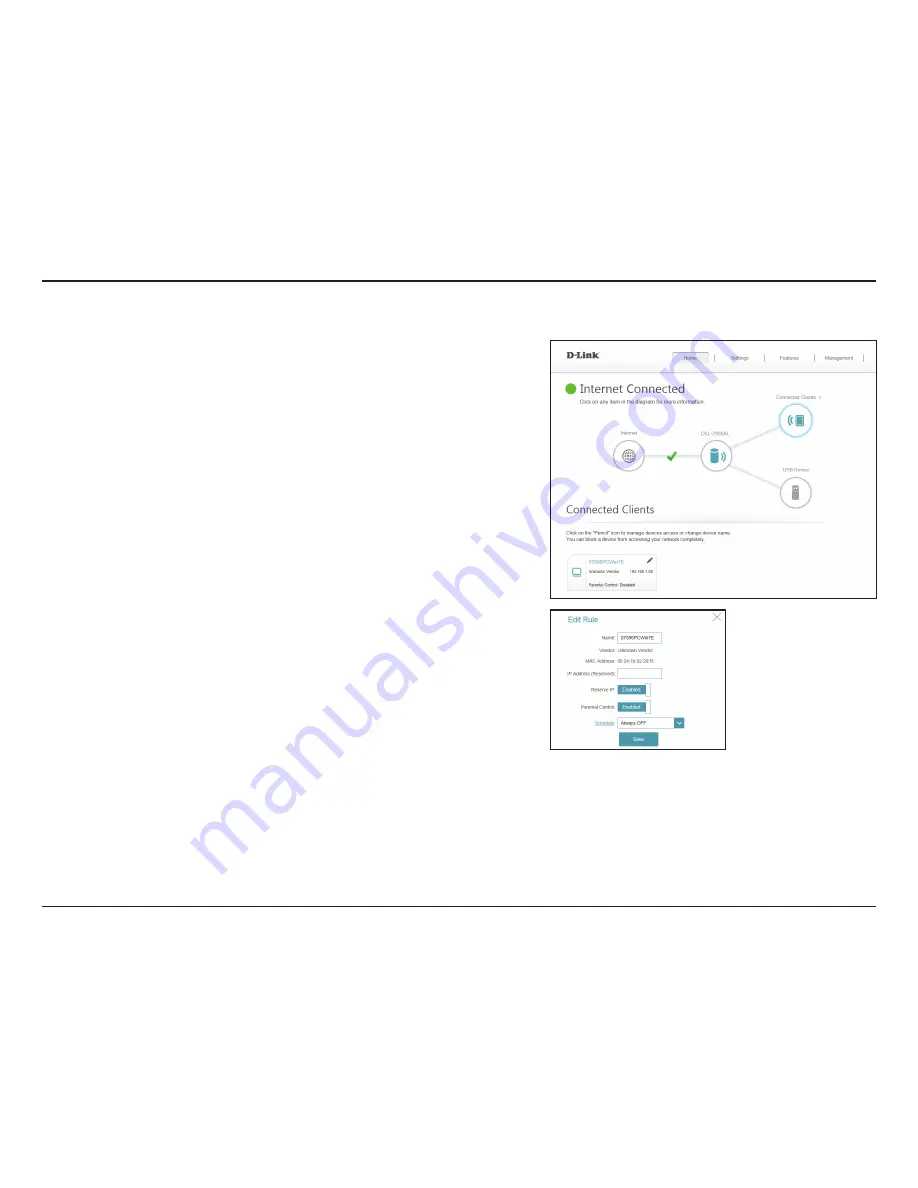
65
D-Link DSL-2900AL User Manual
Section 4 - Configuration
Connected Clients
Click on the
Connected Clients
icon to view details about the router and its wireless
settings.
On this page you can see all the clients currently connected to the router, and their
IP addresses.
To edit each client’s settings, click the pencil icon on the client you want to edit.
Enter a custom name for this client.
Displays the vendor of the device.
Displays the MAC address of the device.
Enter a specific IP address for this client.
Enable to reserve this IP address for this client.
If enabled, parental control will completely disable all network
activity on the client according to a custom schedule. A drop-down
menu will appear; select the time schedule during which parental
control will take effect. The schedule may be set to
Always OFF
to
indefinitely deny network access to the client, or you can create your
own schedules in the
Schedules
section (refer to
Schedule
on page 110).
Click
Save
when you are done.
Name:
Vendor:
MAC Address:
IP Address:
Reserve IP:
Parental Control:
















































