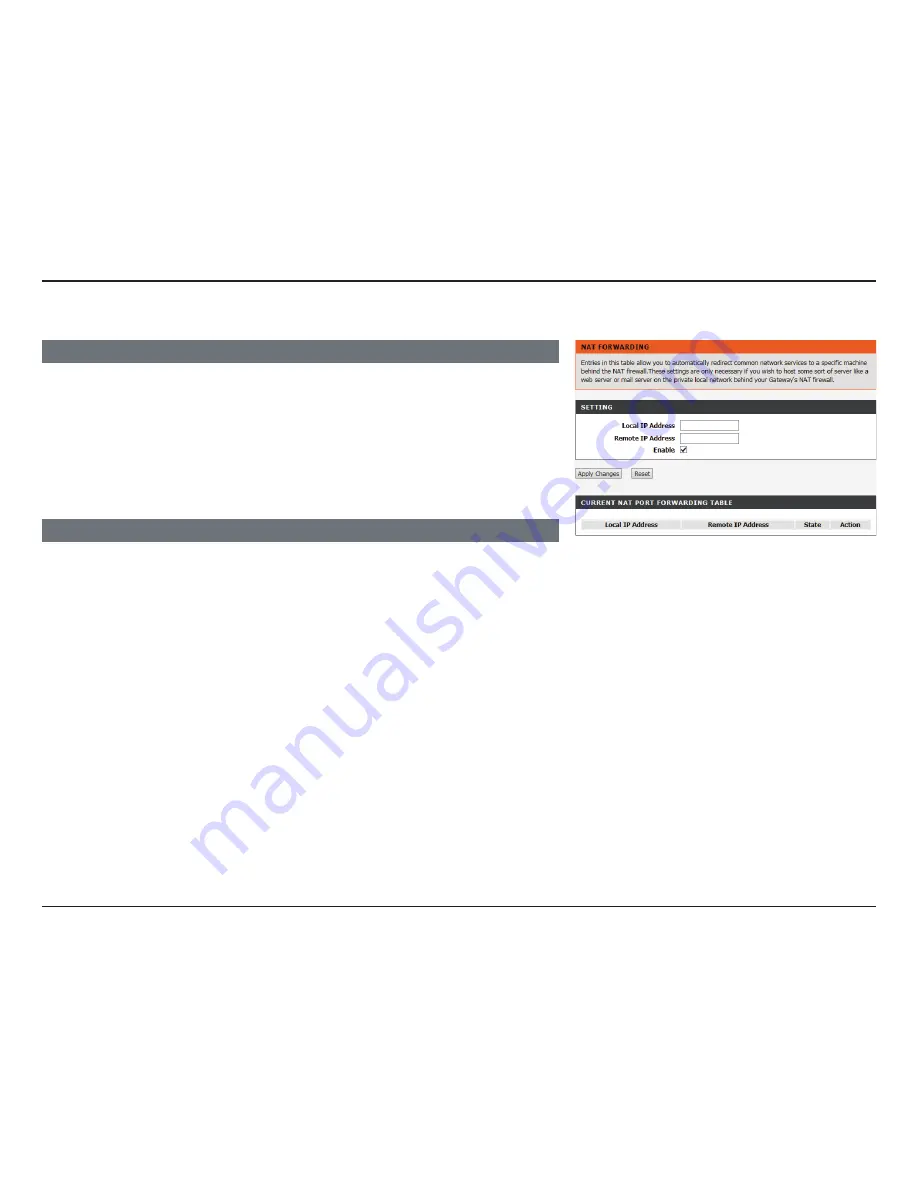
104
D-Link DSL-2745 Wireless N300 ADSL2+ Modem Router User Manual
Section 4 - Configuration
NAT Forwarding
CURRENT NAT PORT FORWARDING TABLE
The current list of NAT Port Forwarding table is listed here. To remove an exclusion, select
it from the table and click
Delete
.
Click
Apply Changes
when you are done or
Reset
to undo your changes.
SETTINGS
Local IP Address:
Enter the local IP address.
Remote IP
Address:
Enter the remote IP address.
Enable:
Check the box to enable NAT Forwarding.






























