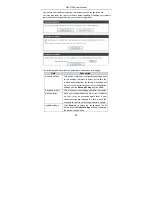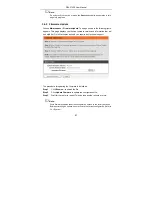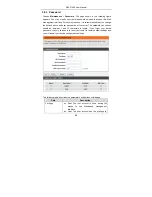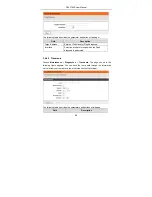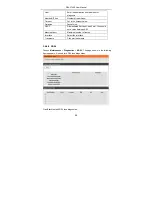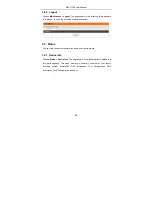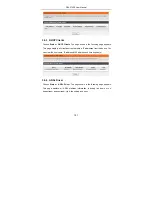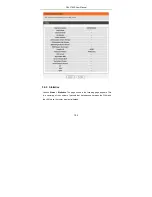Содержание DSL-2740E
Страница 1: ...DSL 2740E User Manual ...
Страница 15: ...DSL 2740E User Manual 9 Figure 5 Device information 2 ...
Страница 20: ...DSL 2740E User Manual 14 If the Protocol is Bridge the page shown in the following figure appears ...
Страница 25: ...DSL 2740E User Manual 19 ...
Страница 33: ...DSL 2740E User Manual 27 ...
Страница 55: ...DSL 2740E User Manual 49 ...
Страница 59: ...DSL 2740E User Manual 53 ...
Страница 76: ...DSL 2740E User Manual 70 ...
Страница 83: ...DSL 2740E User Manual 77 ...
Страница 105: ...DSL 2740E User Manual 99 Figure 6 Device information 1 ...