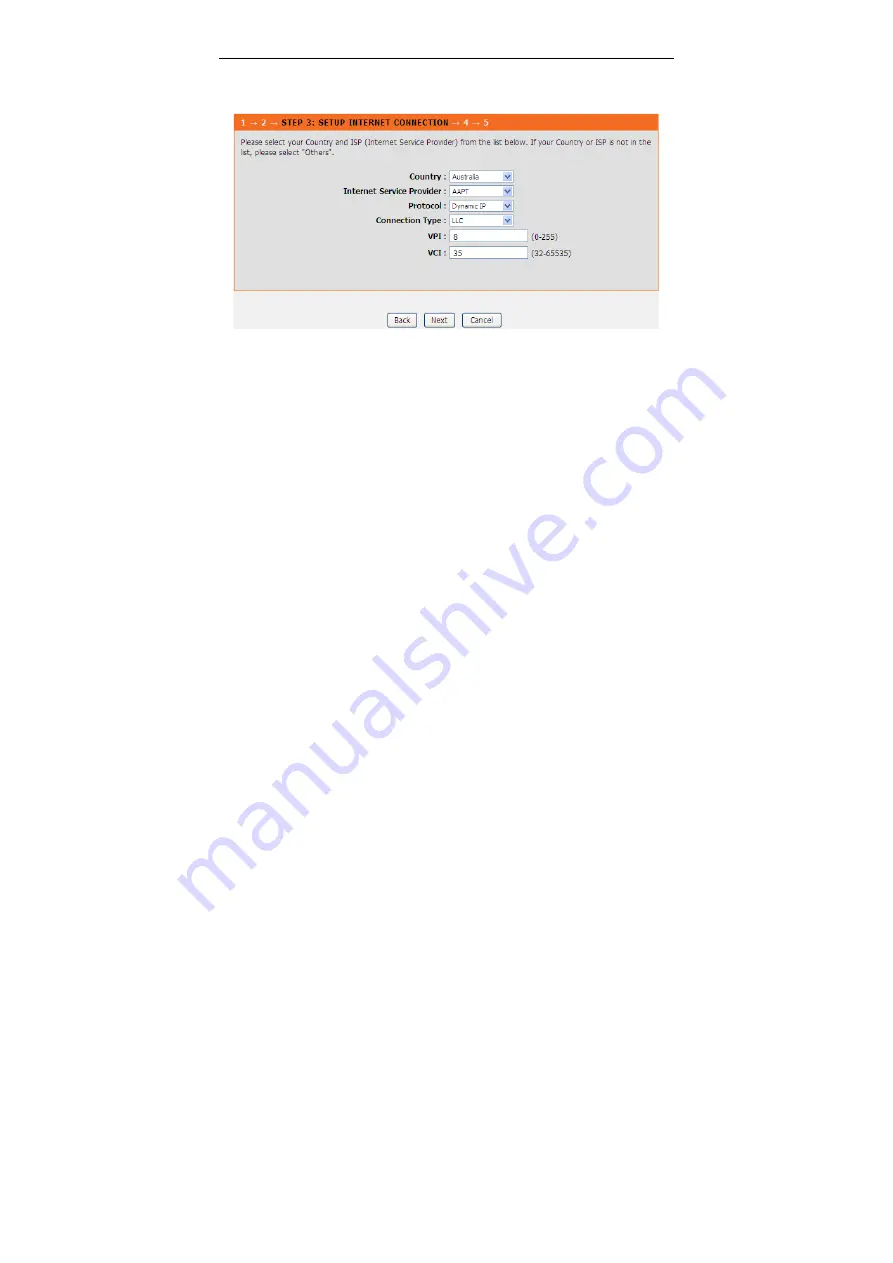
DSL-2730E User Manual
12
If the internet service you subscribed is
Dynamic IP
, you can choose
Protocol
to
be
Dynamic IP
. The page shown in the following figure appears.
If the Protocol is
Static IP
, you can choose
Protocol
to be
Static IP
. The page
shown in the following figure appears. Enter the
IP Address
,
Subnet Mask
,
Default Gateway
and
Primary DNS Server
provided by your ISP.
Содержание DSL-2730E
Страница 1: ...DSL 2730E User Manual ...
Страница 14: ...DSL 2730E User Manual 8 ...
Страница 19: ...DSL 2730E User Manual 13 If the Protocol is Bridge the page shown in the following figure appears ...
Страница 95: ...DSL 2730E User Manual 89 ...
















































