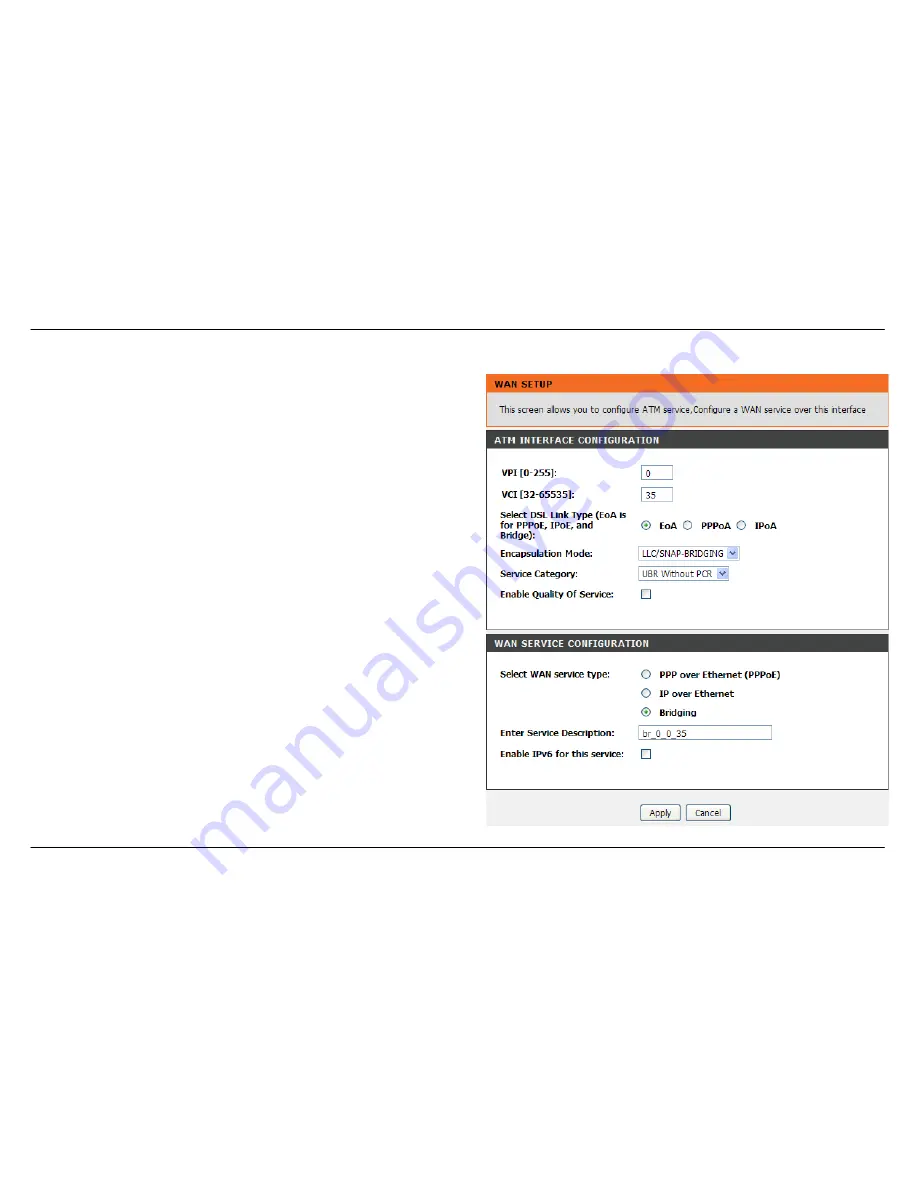
Section 3 – Configuration
D-Link DSL-2642B User Manual
33
Bridging
VPI:
Enter the correct VPI used here.
VCI:
Enter the correct VCI used here.
Select DSL Link Type:
Select the correct DSL Link Type here. For
PPPoE, IPoE and Bridge Modes, select EoA.
Encapsulation Mode:
Choose the appropriate Encapsulation Mode
here.
Service Category:
Choose the appropriate Service Category here.
Enable Quality of Service:
Tick this option to enable Quality of Service.
Select WAN service type:
Choose the appropriate WAN Service Type
here. Click the
Bridging
radio button to configure bridge mode.
Enter Service Description:
This field will display an automated service
description.
Enable IPv6 for this service:
Tick this option to enable IPv6.
Click the
Apply
button to accept these changes.
Click the
Cancel
button to discard these changes.






























