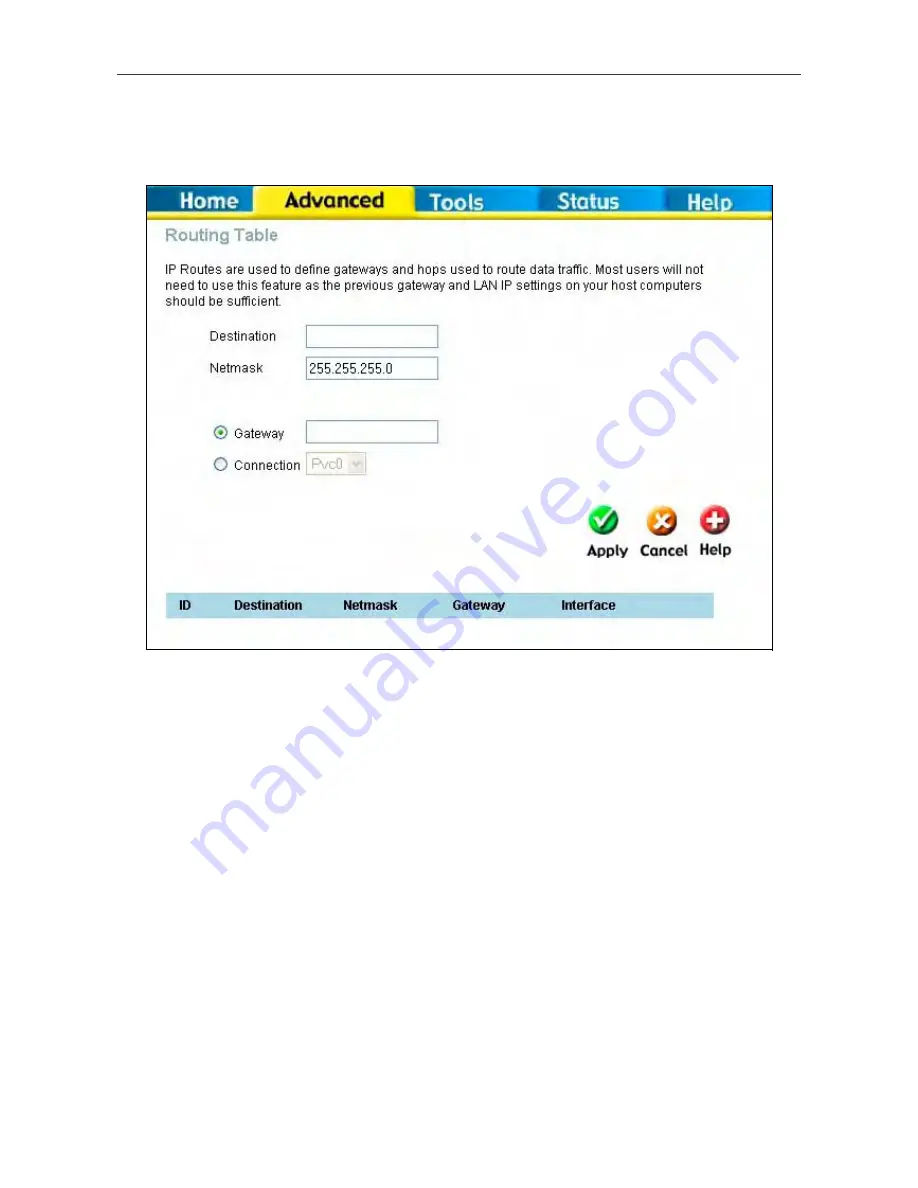
DSL-2640T ADSL 2+ Router User Guide
65
Static Routing
Use Static Routing to specify a route used for data traffic within your Ethernet LAN or to route data on the WAN. This
is used to specify that all packets destined for a particular network or subnet use a predetermined gateway.
Routing Table window
To add a static route to a specific destination IP on the local network, enter a
Destination
IP address,
Netmask
, then
click the
Gateway
radio button and type in the Gateway’s IP address. Click
Apply
to enter the new static route in the
table below. The route becomes active immediately upon creation.
To add a static route to a specific destination IP on the WAN, click the Connection radio button and choose a
connection from the pull-down menu, then enter a
Destination
IP address and
Netmask
. Click
Apply
to enter the new
static route in the table below. The route becomes active immediately upon creation
To remove a static route from the table in the bottom half of the window, choose to Delete it from the table and click the
Apply
button. Remember to save the configuration changes.






























