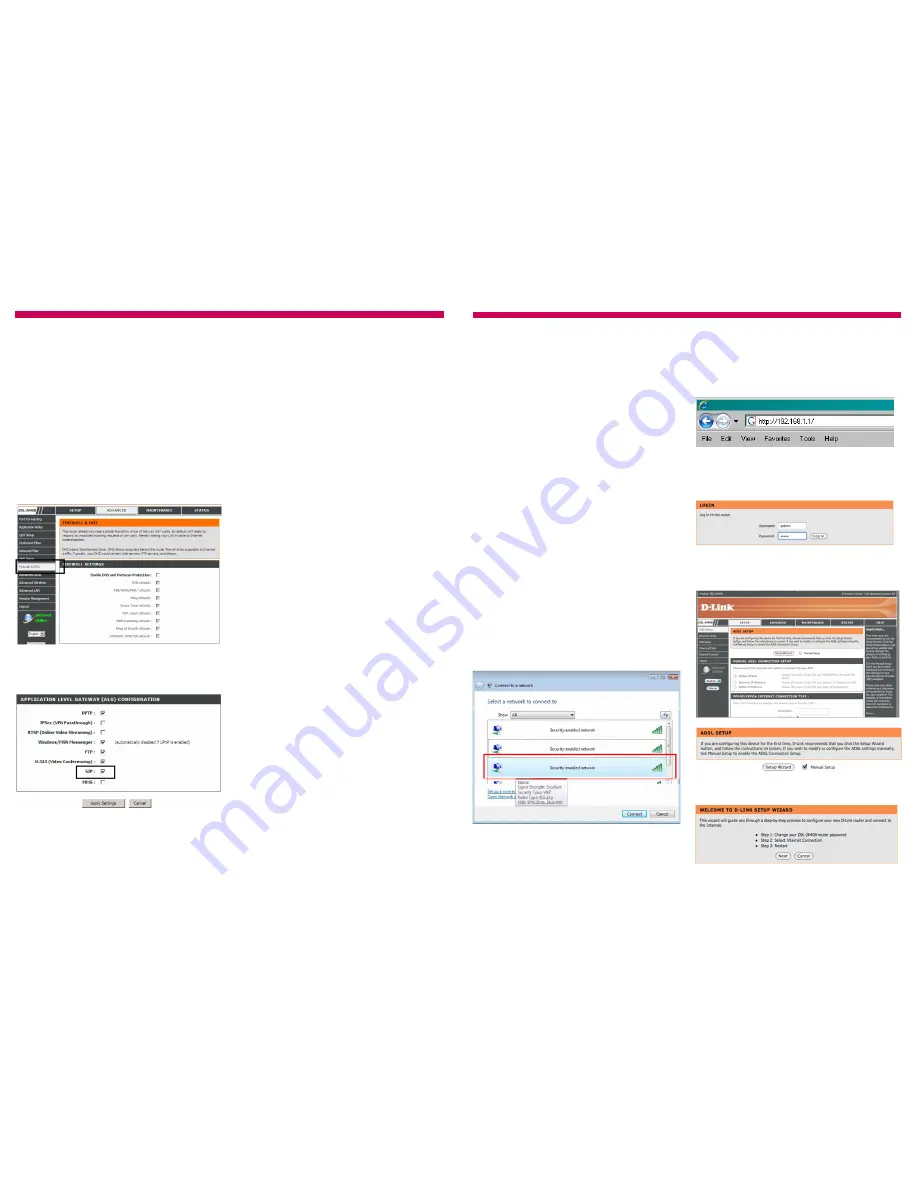
6
The DSL 2640B comes with a lot of
advanced features. These can be accessed by
clicking the Advanced link at the top of the router
setup page.
The router provides help with each of the advanced
settings on the right hand side of the page, or by
clicking Help at the top of the page.
Advanced Settings
Using Broadband Phone (VoIP)
If you’re using VoIP such as our Broadband Phone
service you may need to change the following
setting.
1)
Log in to the router and click on Advanced at
the top of the page.
2)
Go to
Firewall & DMZ
. Scroll down to the
bottom of the page and under Application Level
Gateway (ALG) Configuration
untick
SIP then click
Apply Settings
.
3
Connecting to your router :
With an Ethernet cable
Follow these steps to use the network cable to
connect the router to your computer. Go to the
next part entitled
‘With Wireless’
If you want to
use your computers wireless features instead.
1)
Plug the Ethernet cable into any of the 4
available Ethernet ports on the router.
2)
Plug the other end of the Ethernet cable into
your computer’s Ethernet port.
An Ethernet status light on the front of the router
will now light up.
3)
Jump to the section called
‘Connecting to the
Internet’
.
With Wireless networking
Follow these steps to connect using wireless. Your
computer will need to be equipped with a wireless
adapter.
1)
Make sure your computer’s wireless adapter
card is installed and working OK.
2)
Use your wireless adapter’s connection utility,
or, if you are using Windows, click the Start Button
and go to
My Network Places,
the select
Connect to a network
.
3)
Your router will show up as
dlink
. Click on it
and then click the
Connect
button. You’re now
connected, it’s time to move on to the next section.
Connecting to the Internet
1)
Open up a web browser. Ignore the message
that comes up saying
“Cannot connect to server”
.
In the address line of your browser type in
“
192.168.1.1
”, then press
Enter
.
2)
The router’s Quick Start screen will appear.
Enter the username and password and click
Log in
.
Router username:
admin
password:
admin
(The password can be changed later)
3)
You should now see the setup page. Tick the
Manual Setup tick box and click the Setup Wizard
button.
4)
You should now see the setup wizard.
Click
Next
.




