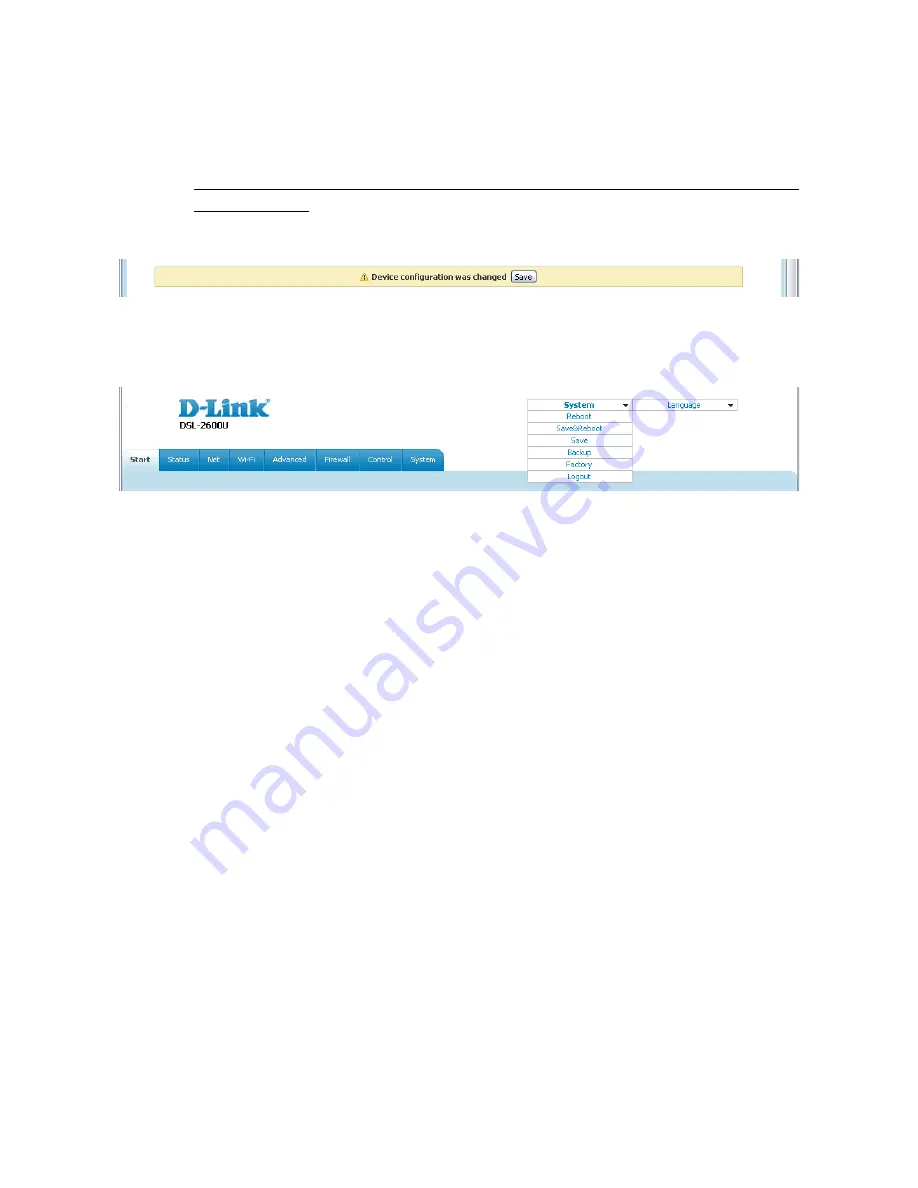
DSL-2600U
ADSL/Ethernet Router with Wi-Fi
User Manual
Installation and Connection
Saving and Restoring Settings
!
Note that you should regularly save the changes of the router's settings to the non-
volatile memory.
The router's web-based interface displays the notification on unsaved changes at the top of the page.
Figure 20. The notification on unsaved changes.
You can save the router's settings via the top-page menu displayed when the mouse pointer is over
the
System
caption.
Figure 21. The top-page menu.
Click the
Reboot
line if you have already saved the router's settings.
Click the
Save&Reboot
line to save new settings and immediately reboot the router.
Click the
Save
line to save new settings to the non-volatile memory and continue configuring the
device. Also you can save the device's parameters via the
Save
button on the
System /
Configuration
page.
Click the
Backup
line and follow the dialog box appeared to save the configuration (all settings of
the router) to your PC. Also you can save the router's configuration to your PC via the
Backup
button on the
System / Configuration
page.
Click the
Factory
line to restore the factory default settings. Also you can restore the factory
defaults via the
Factory
button on the
System / Configuration
page.
Also you can restore the factory default settings via the hardware
RESET
button located on the
bottom panel of the router.
Use a small paperclip to activate the button; insert it into the hole (with
the device turned on), push, and hold for 10 seconds. Release the button and wait until the router is
rebooted (about a minute).
Now you can access the web-based interface of the router using the
default IP address, username and password.
When you have configured all needed settings, click the
Logout
line.
Page
30
of 112






























