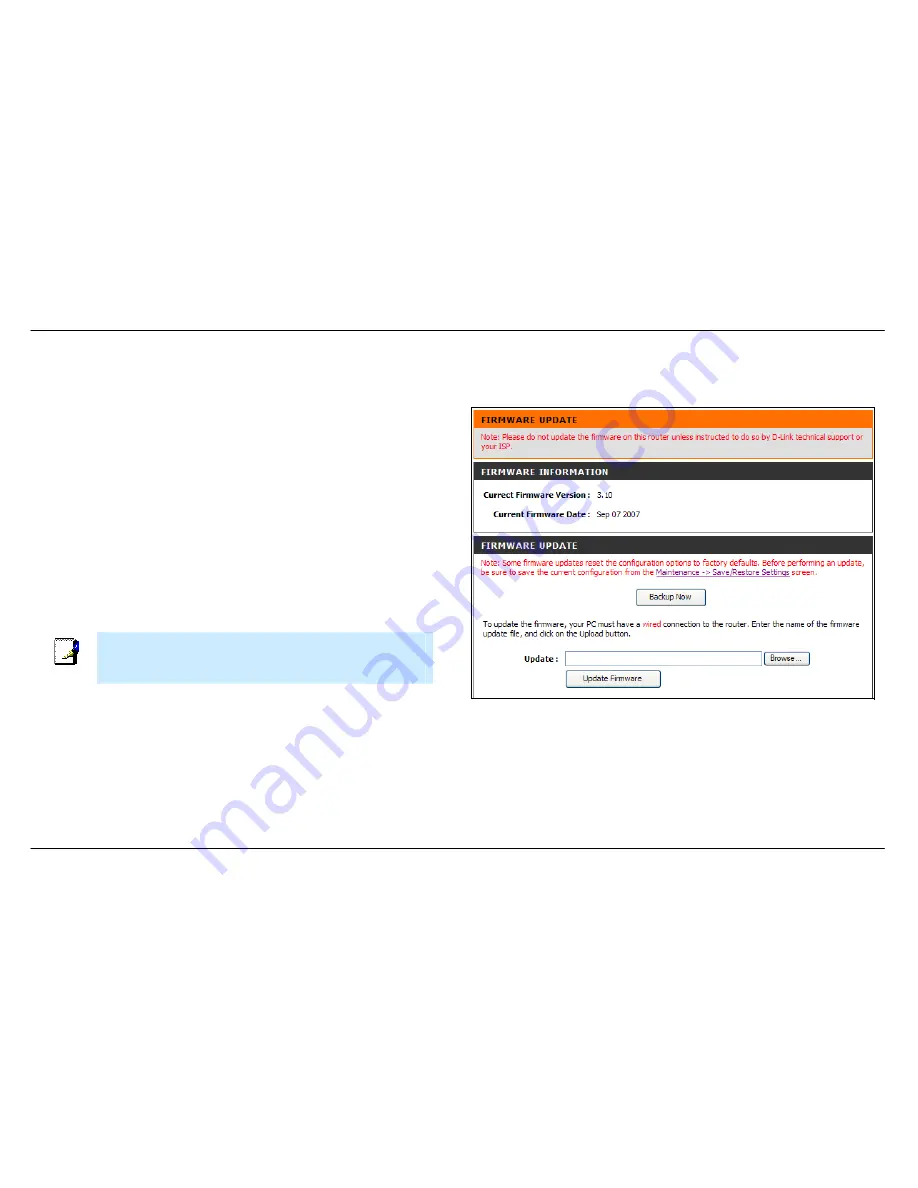
Section 3 – Configuration
D-Link DSL-2543B User Manual
47
Firmware Update
To access the
Firmware Update
window, click the
Firmware Update
button in the
Maintenance
directory.
Use this window to load the latest firmware for the device. Note that the
device configuration settings may return to the factory default settings, so
make sure you save the configuration settings with the
Save/Restore
Settings
window described on the previous page.
To upgrade firmware, type in the name and path of the file or click on the
Browse
button to search for the file. Click the
Update Firmware
button to
begin copying the file. The file will load and restart the Router
automatically.
To save your current configuration file to your computer, click the
Backup
Now
button. A
File Download
dialog box will open. Click the
Save
button
and then designate the location for the configuration file in the
Save As
window that immediately opens. The default location is your desktop.
Note
Performing a Firmware Upgrade can sometimes change the
configuration settings. Be sure to backup the Router’s configuration
settings before upgrading the firmware.
Содержание DSL-2543B
Страница 1: ......



























