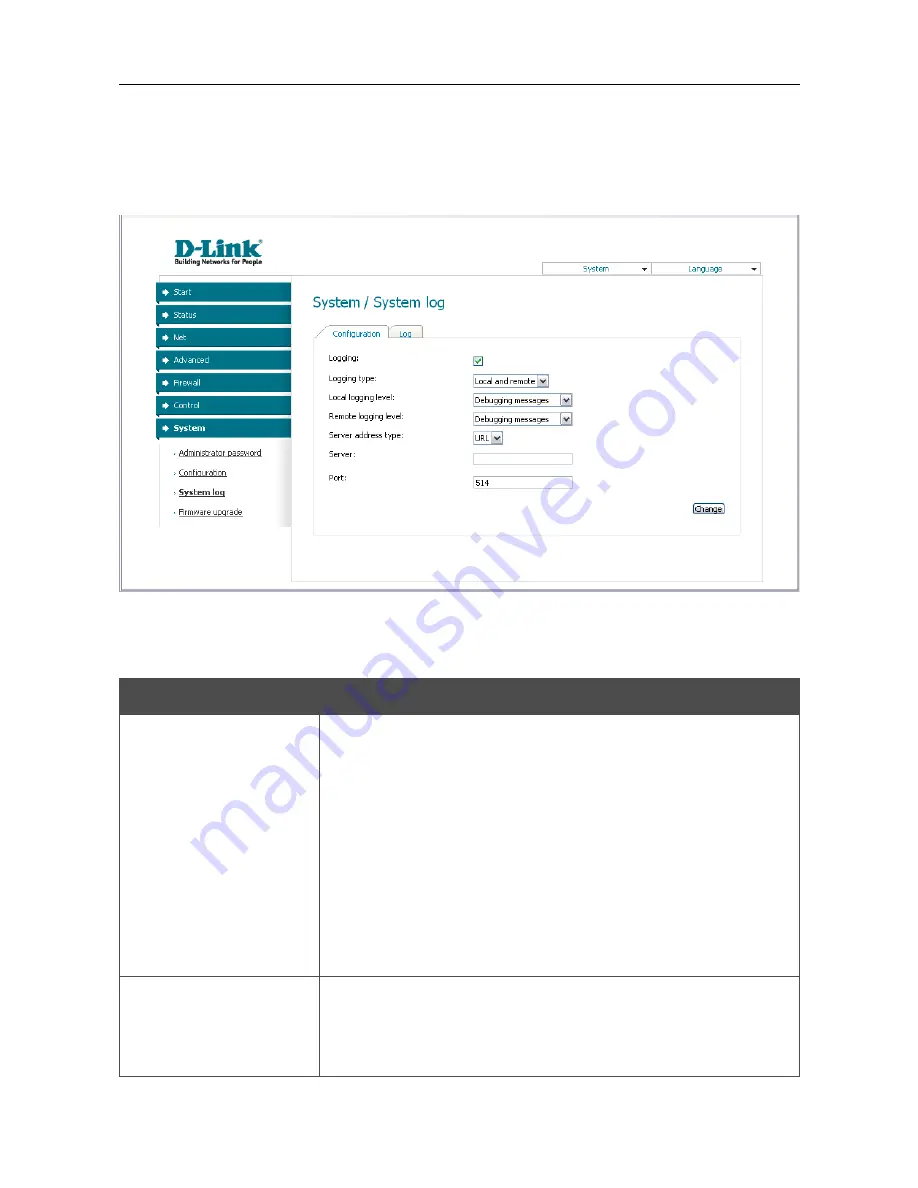
DSL-2520U
ADSL2/2+ Router with USB and Ethernet Ports
User Manual
Configuring via Web-based Interface
System Log
On the
System / System log
page, you can set the system log options and configure sending the
system log to a remote host.
Figure 52. The
System / System log
page. The
Configuration
tab.
To enable logging of the system events, select the
Logging
checkbox on the
Configuration
tab.
Then specify the needed parameters.
Control
Description
Logging type
Select a type of logging from the drop-down list.
•
Local
: the system log is stored in the router's memory (and
displayed on the
Log
tab). When this value is selected, the
Server address type
,
Server
, and
Port
fields are not
displayed.
•
Remote
: the system log is sent to the remote host specified
in the
Server
field.
•
Local and remote
: the system log is stored in the router's
memory (and displayed on the
Log
tab) and sent to the
remote host specified in the
Server
field.
Local logging level
Select a type of messages and alerts/notifications to be stored locally
in the router's memory. The field is available, when the
Local
or
Local and remote
value is selected from the
Logging type
drop-down list.
Page
63
of 67



















