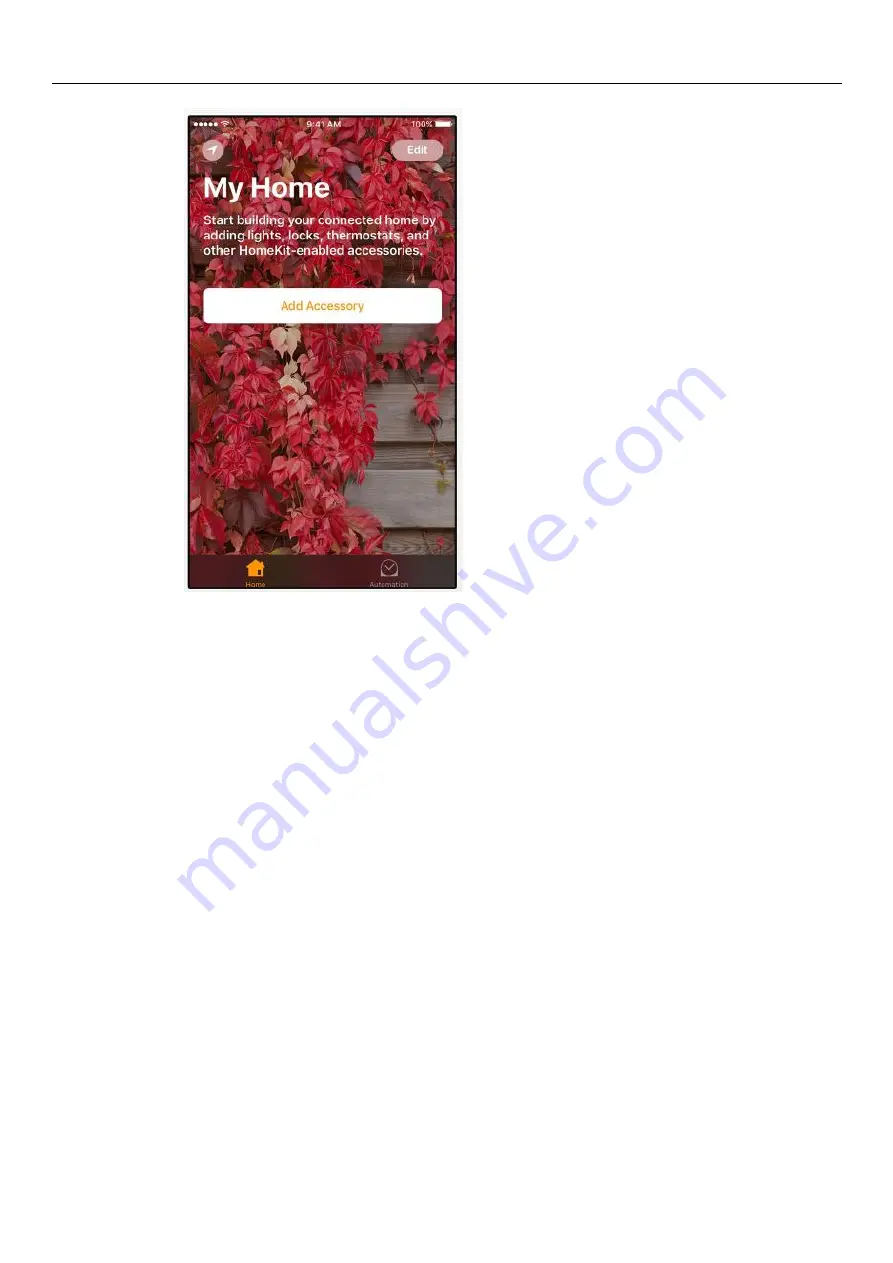
DSH-G200
D-Link Corporation
Page
5
Step 3 Wait for the DSH-G200 to appear, then tap it. (Note: If asked to Add
Accessory to Network, tap “Allow”.)
Step 4 Scan the eight-digit HomeKit code on the DSH-G200 or its documentation. Or
enter the code manually.
Step 5 Add information about your DSH-G200, like its name or the room it's located
in. Siri will identify the DSH-G200 by the name you give it and the location
it's in.
Step 6 Tap “Next”, then tap “Done” to finish the setup.
Note:
1.
Press the wireless button to enter inclusion mode to include Z-Wave nodes.
2.
Press the wireless button for more than 5 seconds to enter exclusion mode to
remove Z-Wave nodes.








