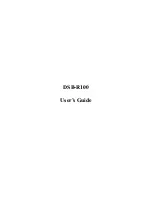4
D-Link’s sole obligation shall be to repair or replace the defective Hardware at
no charge to the original owner. Such repair or replacement will be rendered by
D-Link at an Authorized D-Link Service Office. The replacement Hardware
need not be new or of an identical make, model or part; D-Link may in its
discretion may replace the defective Hardware (or any part thereof) with any
reconditioned product that D-Link reasonably determines is substantially
equivalent (or superior) in all material respects to the defective Hardware. The
Warranty Period shall extend for an additional ninety (90) days after any
repaired or replaced Hardware is delivered. If a material defect is incapable of
correction, or if D-Link determines in its sole discretion that it is not practical to
repair or replace the defective Hardware, the price paid by the original
purchaser for the defective Hardware will be refunded by D-Link upon return
to D-Link of the defective Hardware. All Hardware (or part thereof) that is
replaced by D-Link, or for which the purchase price is refunded, shall become
the property of D-Link upon replacement or refund.
Limited Software Warranty:
D-Link warrants that the software portion of the
product (“Software”) will substantially conform to D-Link’s then current
functional specifications for the Software, as set forth in the applicable
documentation, from the date of original delivery of the Software for a period
of ninety (90) days (“Warranty Period”), if the Software is properly installed on
approved hardware and operated as contemplated in its documentation. D-Link
further warrants that, during the Warranty Period, the magnetic media on which
Содержание DSB-R100
Страница 1: ...DSB R100 User s Guide ...