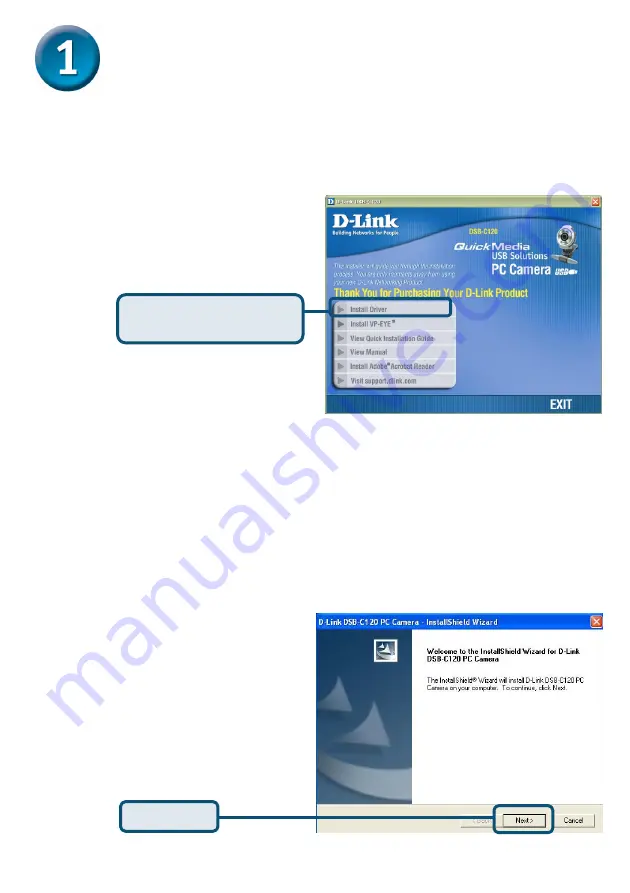
2
DSB-C120 Driver Installation
Please bring out the attached CD-ROM and follow the steps listed
below carefully to insure the installation of DSB-C120 will be
complete.
If the Autorun screen does not automatically start, click on
Start >
Run
, enter ”
D:\Autorun.exe
” and click
OK
. ”
D
” represents the letter
of your CD-ROM drive. Replace it if your CD-ROM drive is a different
letter.
Windows XP Users
Click
Install DSB-C120
Driver
Insert the software CD into
CD-ROM. As you can see
the below picture,D-Link
DSB-C120 startup window
will be displayed.
Click
Next
Содержание DSB-C120
Страница 9: ...9 ...
















