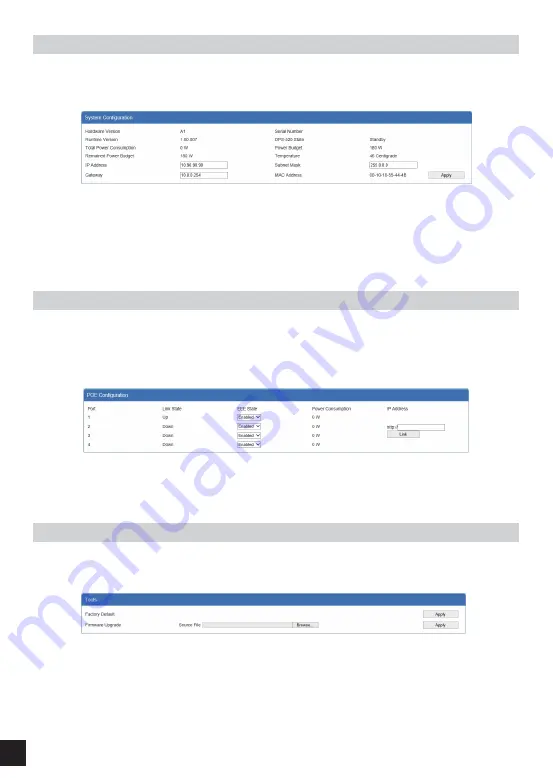
5
System Configuration
The
IP Address
,
Subnet Mask
, and
Gateway
IP address can be configured here. Click the Apply button to apply the
changes.
Figure 8 - System Configuration
Additional system information is displayed in this section like Hardware Version, Serial Number, Runtime Version,
DPS-520 State, Total Power Consumption, Power Budget, Remaining Power Budget, Temperature and the MAC
Address of the RPS.
PoE Information
The EEE State and the Link IP address can be configured here. Enter the IP Address of a device, connected to the RPS,
and click the Link button to open a new tab in the web browser to initiate an HTTP connection to the specified IP
address.
Figure 9 - PoE Information
Additional PoE information is displayed in this section like Port number, Link Status, and Power Consumption.
Tools
Click the Apply button, next Factory Default, to reset the software on the RPS back to the factory default configuration.
Figure 10 - Tools
Firmware Upgrade:
To upgrade the firmware, click the Browse button, navigate to the new firmware file, and click the
Apply button to upgrade the firmware on the RPS.
Important:
The DPS-520 needs to be restarted for the software changes to take effect. To restart the DPS-520, the AC
power cord needs to be removed and then re-inserted into the AC power port on the back panel.












