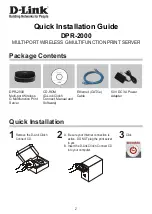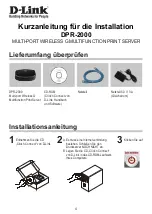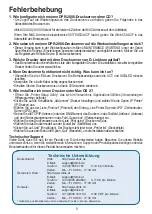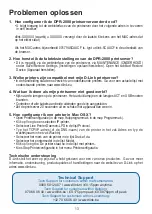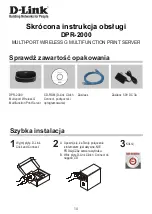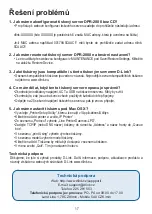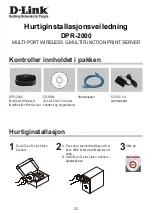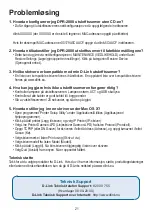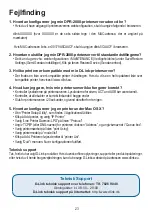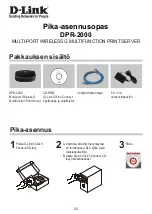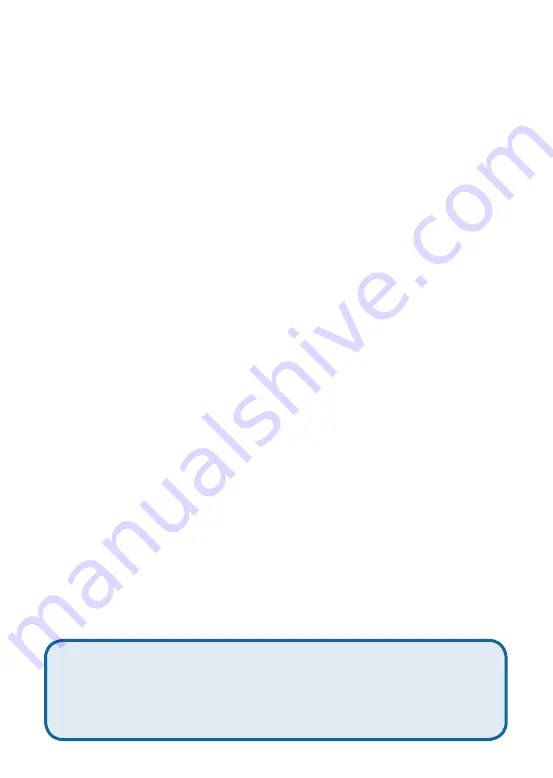
8
9
Solución de problemas
1. ¿Cómo configuro el servidor de impresión DPR-2000 sin el CD-ROM?
• Para acceder a la configuración web del servidor de impresión, escriba lo siguiente en el
navegador:
dlink-XXXXXX (donde XXXXXX son los últimos 6 caracteres de la dirección MAC que figura en la
etiqueta)
Por ejemplo, si la dirección MAC es 00179A5CAACF, debe escribir «dlink-5CAACF» en el
navegador.
2. ¿Cómo restauro los valores por defecto en el servidor de impresión DPR-
2000?
• Puede llevarlo a cabo a través de la configuración web, en MANTENIMIENTO, bajo Guardar/
Restaurar parámetros. Haga clic en la ficha Restaurar dispositivo.
3. ¿Qué impresoras son compatibles con el servidor de impresión D-Link?
• En el manual se incluye una lista de las impresoras compatibles. En el sitio web www.dlink.eu
encontrará la última actualización de la lista de impresoras.
4. ¿Qué puedo hacer si mi servidor de impresora no funciona correctamente?
• Compruebe los LED del servidor de impresión. Deberían estar encendidos los indicadores de
alimentación, ACT y USB.
• Compruebe que todos los cables están correctamente conectados en ambos extremos.
• Desconecte el servidor de impresión durante 20 segundos, y luego conéctelo de nuevo.
5. ¿Como configuro una impresora con Mac OS X?
• Abra la utilidad de configuración de la impresora («Printer Setup Utility»), que se encuentra en /
Aplicaciones/Utilidades.
• Haga clic en Añadir impresora, y seleccione «Impresora IP».
• Seleccione «Line Printer Daemon-LPD» en la lista Protocolo.
• Escriba el TCP/IP (o nombre DNS) de la impresora en el cuadro Dirección, y escriba el nombre de
la cola en el cuadro Cola.
• Seleccione el modo de la impresora en la lista Usando impresora.
• Seleccione el modelo de la impresora en la lista Modelo.
• Haga clic en Añadir. La impresora debería estar disponible en la lista Impresora.
• Seleccione Salir del menú, y la configuración se habrá terminado.
Soporte técnico
Gracias por elegir los productos de D-Link. Si desea más información, asistencia, actualizaciones del
producto o descargar el Manual del usuario, visite el sitio web de D-Link: www.dlink.eu.
Asistencia Técnica
Asistencia Técnica Telefónica de D-Link: +34 902 30 45 45
0,067 €/min
De Lunes a Viernes de 9:00 a 14:00 y de 15:00 a 18:00
http://www.dlink.es
Содержание DPR-2000
Страница 38: ...Notes ...
Страница 39: ...Notes ...
Страница 40: ...Ver 1 00 E 2009 04 09 6DPR20EUQ 01G ...