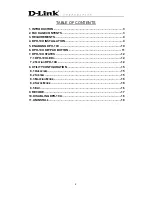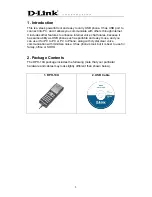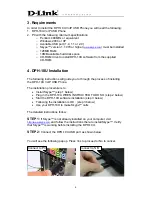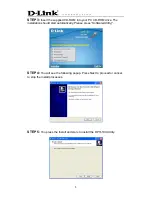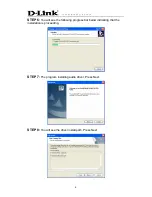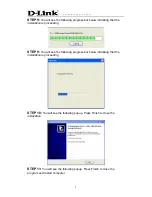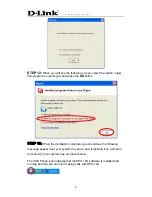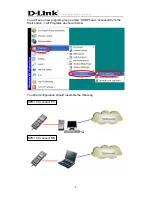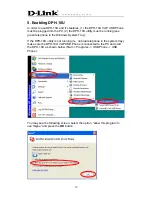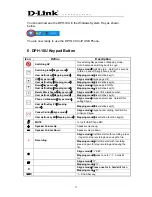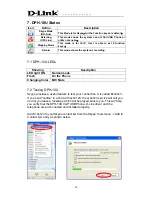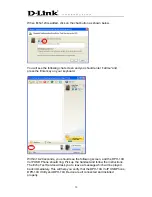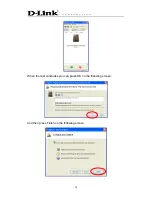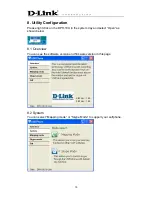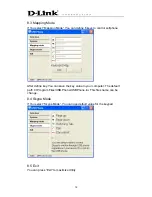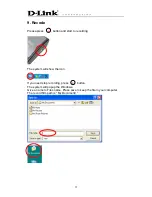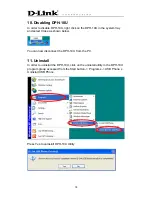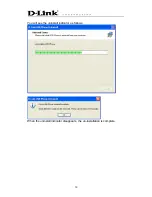Отзывы:
Нет отзывов
Похожие инструкции для DPH-10U

MYMOBILE TV
Бренд: Sagem Страницы: 72

MY 302X
Бренд: Sagem Страницы: 63

myX-1 twin
Бренд: Sagem Страницы: 77

SCH-R390X
Бренд: Samsung Страницы: 123

SGH-I667
Бренд: Samsung Страницы: 167

C5 Smiley
Бренд: Allview Страницы: 142

Easy Mate 3G
Бренд: Olitech Страницы: 12

IP Vision Dialog 4425
Бренд: Ericsson Страницы: 136

Converce
Бренд: HTC Страницы: 78

Aquaris E5 4G
Бренд: bq Страницы: 88

U11+
Бренд: HTC Страницы: 4

SS4452
Бренд: M4 Страницы: 19

Traveler 137E
Бренд: Pharos Страницы: 104

1080i
Бренд: iPECS Страницы: 2

S50VK
Бренд: Billow Страницы: 102

16LD ADM
Бренд: NEC Страницы: 89

F-022
Бренд: Fujitsu Страницы: 79

PRA-FRP3-US
Бренд: Bosch Страницы: 2