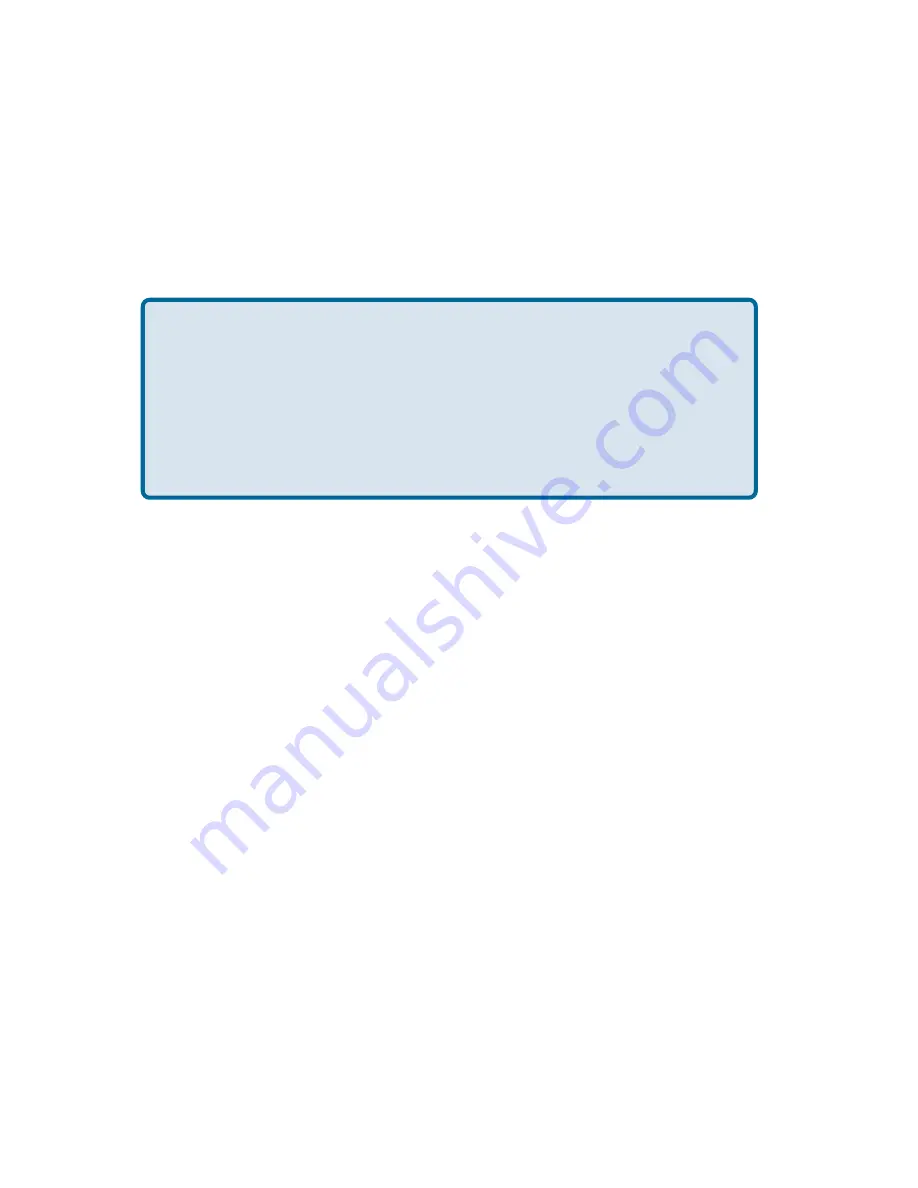
67
Appendix 3:
Alternate Ways of Upgrading the Firmware
in Netware / Windows / Unix
If you do not choose to use the Firmware upgrade feature in the DP-311P web browser based
configuration utility, you can use one of the following Operating System specific procedures:
Before you proceed to upgrade the print server, check http://
support.dlink.com for the latest firmware upgrades, and
download the latest firmware onto your hard drive.
Please ensure that the print server is not printing jobs. You
must wait till all print jobs are finished before you can proceed.
1
2
Upgrading the print server from PSAdmin
1.
Log into your NetWare file server as a Supervisor (Admin.) or equivalent.
2.
Ensure binary file is located in the PSAdmin directory.
3.
Run
PSAdmin
from your Windows PC.
4.
Click the
Upgrade
icon in tool bar.
Upgrading the print server from Windows 2000/XP
1.
Ensure that the binary file is located in your current working directory.
2.
At 2000/XP’s DOS prompt type “
tftp <print server’s IP address > get upgrade
”.
3.
Type “
tftp –i <print server’s IP address> put mps23.bin
”.
4.
Wait for the “transfer is successful” message.
5.
The upgrade is complete!
















