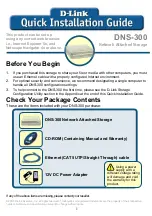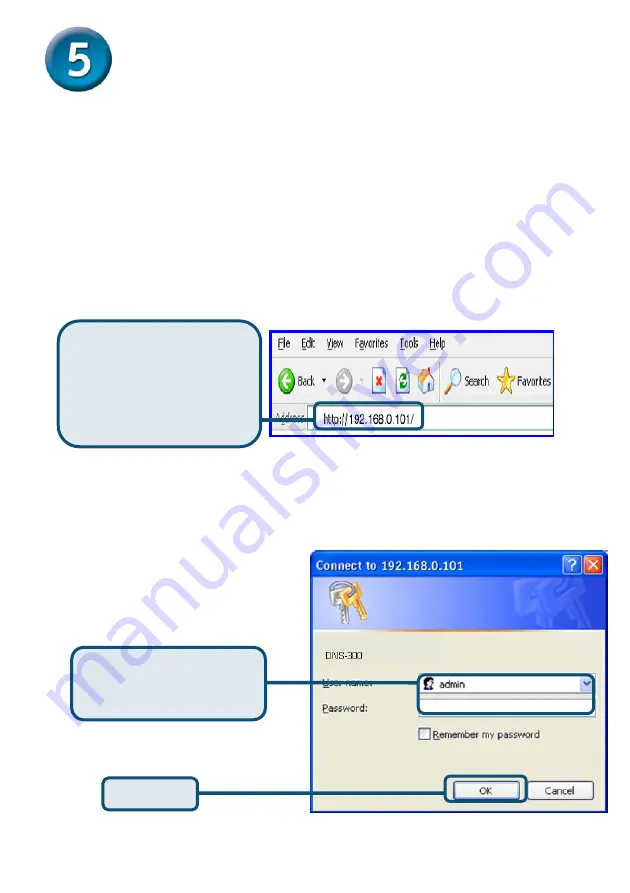
8
Using The Setup Wizard
Enter the default IP
After DNS-300 installation, for each PC, the following items may need to be configured:
Enter the default IP
After connecting the device running D-Link DNS-300 to the network and powering it
on, you can start the initialization configuration by doing the following steps:
1.
Open the browser.
2.
Enter the system default IP “192.168.0.101” in the address bar.
3.
Click “Go” to continue.
Enter the default user name and password
In the authentication dialogue please enter the default user “admin,” leave the
password field blank, and click “OK.”
Open your Web
browser
and Type
“192.168.0.101”
into the
URL address box. Then
press the
Enter
or
Return
key.
Click
OK
Type “admin” for
the
username and leave the
password field blank.