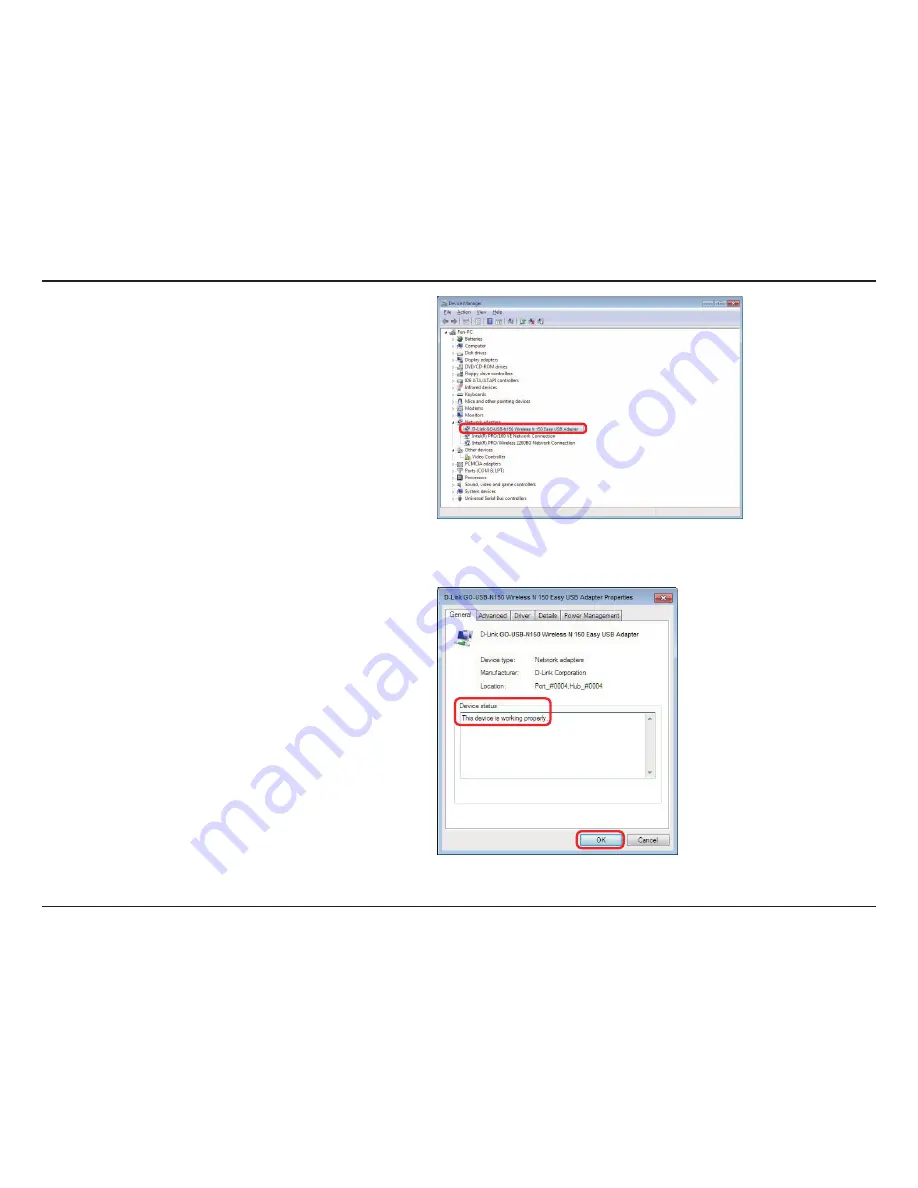
29
D-Link GO-USB-N150 User Manual
Section 5 - Troubleshooting
Click the
+
sign next to
Network Adapters.
Right-click on
D-Link GO-USB-N150 Wireless N 150
Easy USB Adapter.
Select
Properties
to check that the drivers are installed
properly.
Look under
Device Status
to check that the device is
working properly. Click
OK
to continue.


























