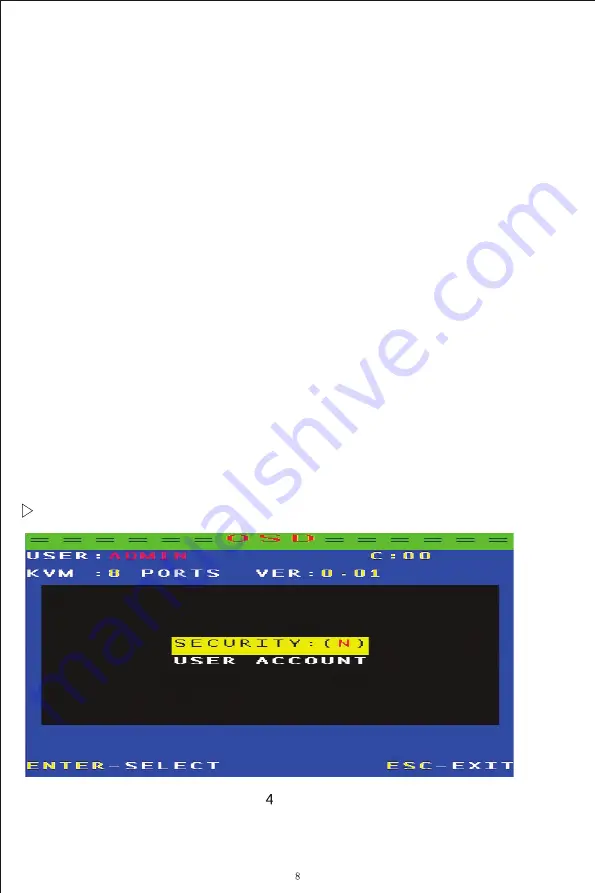
0:The device will be automatically switched to the port just
inserted into the
USB
device when all the ports are free
1:Plug in a
USB
device (When
USB
port has a 5V devices
input), it automatically switches to the one you plugged in,
giving priority.
Note: The
PLUGIN
G
JUM
P MOD
E
setting is only useful if
JUM
P
C
HEC
K is set to 1.
07:JUM
P
CHEC
K
0:NONE
: Does not detect, Port switching could via panel keys
or hotkey
1:POWER
: Detects the
USB
is correctly plugged in and can
only be switched on the port where the
USB
device is
plugged in
Note: If set to 1, you can not switch to the port that has no
USB
plug, regardless of the hotkey or keypad operation
08:Check the software version information
F7
:
Ente
r the user settings
Содержание DKVM-IP16
Страница 1: ...Industrial grade IP KVM switch User manual ...
Страница 24: ...Router port mapping as shown below ...
Страница 25: ...LAN users through the intranet IP login interface The LAN user login is as follows ...
Страница 26: ...Check the WAN IP address through the router External network users log in through the WAN IP interface ...
Страница 27: ...WAN IP login success interface Image settings are set in the transmission code ...
























