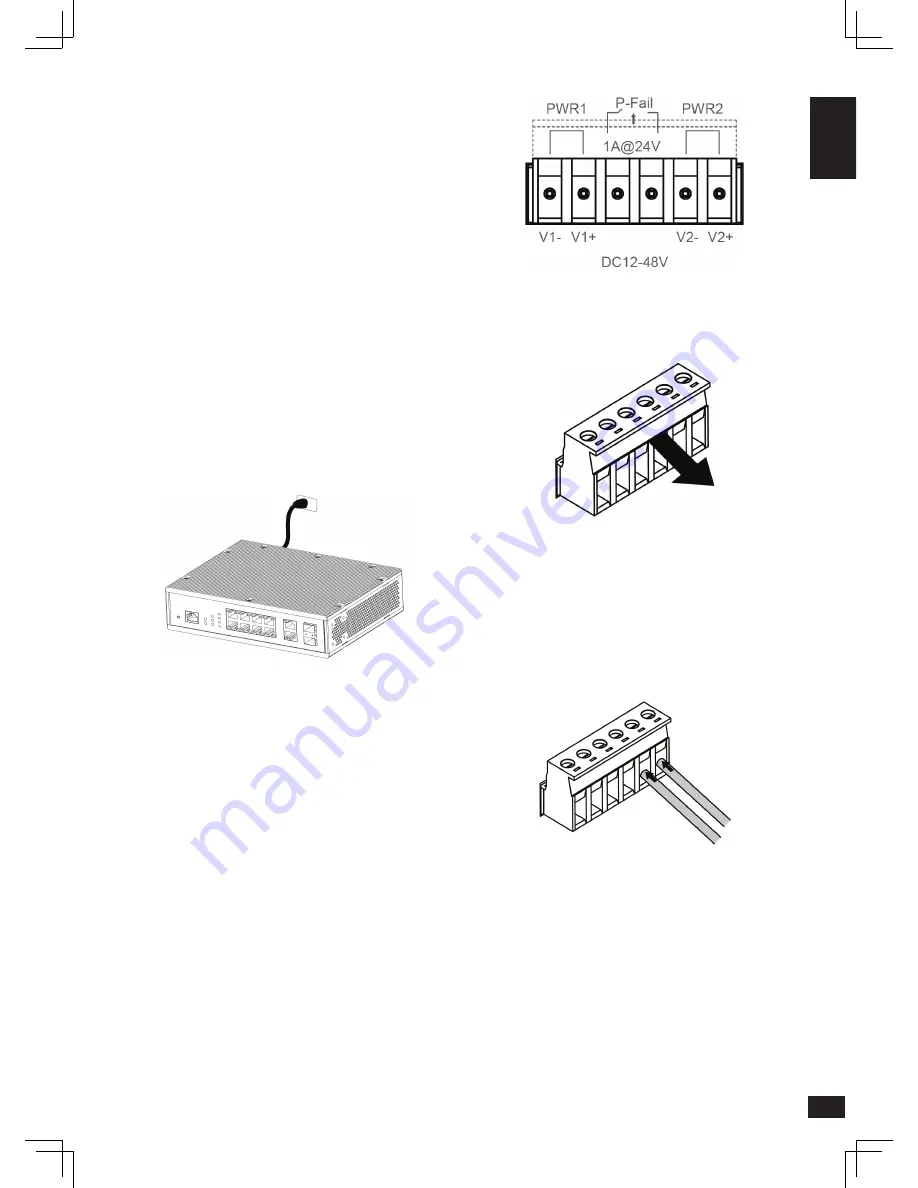
5
E
N
G
LI
S
H
4. Verify that the connection between the
grounding connector on the DIS-200G and the
grounding source is secure.
Connecting to a Power Source
The DIS-200G can be powered using a power
adapter (optional) or by using the in-built terminal
connector. This allows dual power inputs, using wires
from the power source(s) screwed-in to the terminal
connections.
Using the Power Adapter (Optional)
Use the following instructions to power the DIS-200G
using the power adapter (optional):
1. Connect the supplied power adapter to the
power connector on the back of the DIS-200G.
Connect the other end of the power adapter to
a mains power source.
Figure 11
Using the Terminal Connections
Before proceeding, ensure that all power sources
have been disconnected from the DIS-200G, and that
the power source you are wiring to the DIS-200G is
also disconnected.
Use the following instructions to power the DIS-200G
using the terminal connections:
1. Before continuing, consult the diagram below to
decide which wires from the power source need
to connect to which contacts on the terminal
block. Note that two power sources can be used;
one inserted into V1-/V1+ (labeled PWR1) and
the other inserted into V2-/V2+ (labeled PWR2).
If you only wish to use one power source, insert
the wires into V1-/V1+ (PWR1). This diagram is
also provided on the DIS-200G:
Figure 12
2. Use a lever to remove the terminal block from
the switch.
Figure 13
3. Using a flat head screwdriver, loosen the
connections in the terminal block by un-screwing
the terminal connections that you wish to use.
4. Insert the wires into the terminal connections
and use the screwdriver to tighten the screws
to secure the wires.
Figure 14
5. Re-insert the terminal block into the terminal
block socket on the DIS-200G.
Management Options
The DIS-200G can be managed by using the Web
User Interface (Web UI), D-Link Network Assistant
(DNA), console port, Telnet, or Simple Network
Management Protocol (SNMP) management
interfaces.
If you wish to manage a single D-Link switch, the
Содержание DIS-200G-12S
Страница 2: ......
Страница 10: ...Notes...
Страница 11: ...Notes...
Страница 12: ...Notes...
Страница 13: ...Notes...
Страница 14: ...Notes...
Страница 15: ......
Страница 16: ...Ver 1 01 WW _130x183 2017 09 05...


































