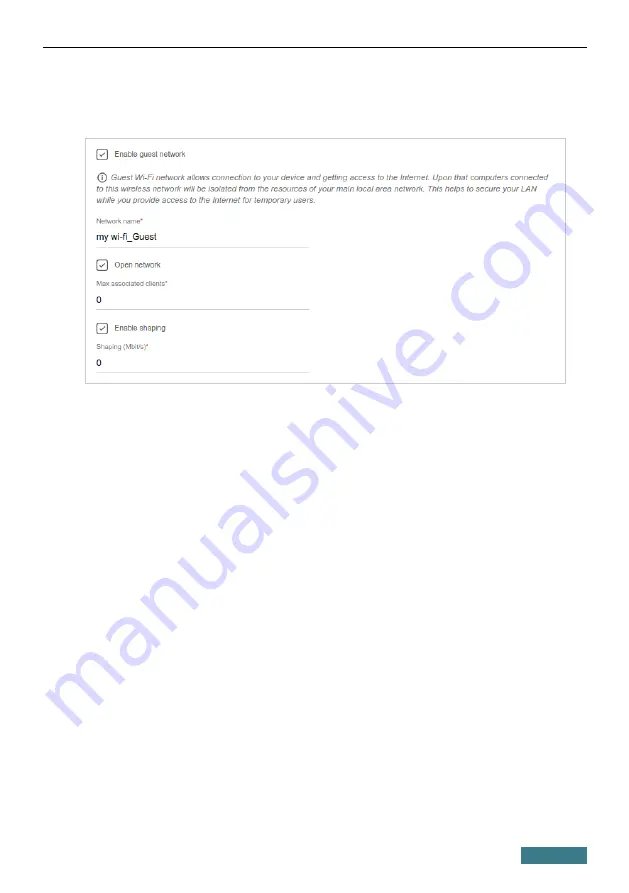
DIR-X1530
Quick Installation Guide
5. If you want to create an additional wireless network isolated from your
LAN in the 2.4GHz band, select the
Enable guest network
checkbox
(available for the
Router
and
WISP Repeater
modes only).
6.
In the
Network name
field, specify your own name for the guest
wireless network or leave the value suggested by the router.
7. If you want to create a password for access to the guest wireless network,
deselect the
Open network
checkbox and fill in the
Password
field.
8. If you want to limit the bandwidth of the guest wireless network, select
the
Enable shaping
checkbox and fill in the
Shaping
field.
9. Click the
NEXT
button.
10. On the
Wireless Network 5 GHz
page, specify needed settings for the
wireless network in the 5GHz band and click the
NEXT
button.
33






























