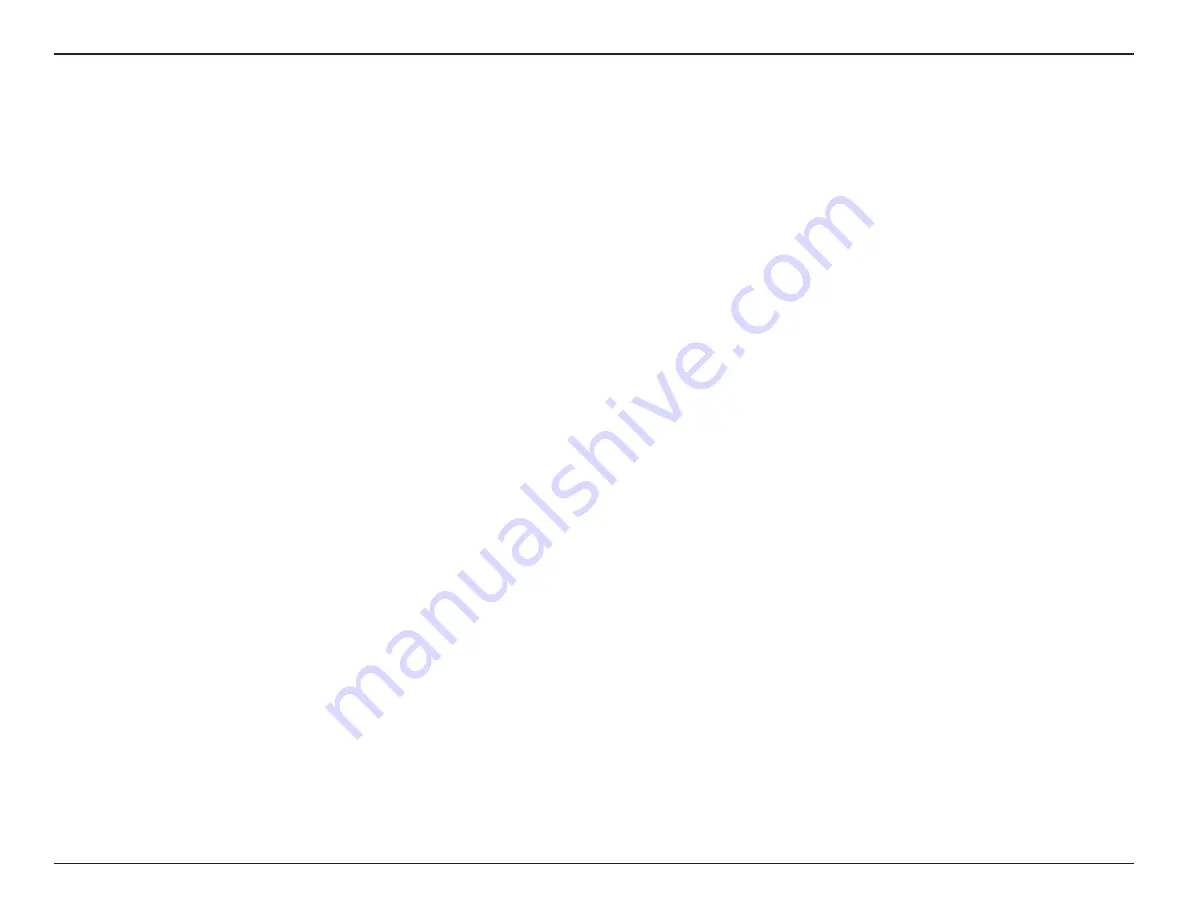
6
D-Link DIR-L1900 User Manual
Section 2 - Installation
Before you Begin
• Placement of the router is very important. Do not place the router in an enclosed area such as a closet, cabinet, attic, or
garage.
• Configure the router with the computer that was last connected directly to your Internet connection. Verify that it is
connected to the Internet before connecting additional devices.
• If your ISP provided you with a modem/router combo, you will need to set it to “bridge” mode so the router can work
properly. Please contact your ISP or refer to the user manual for your modem/router device.
• You can only use the Ethernet port on your modem. If you were using the USB connection before using the router, then
you must turn off your modem, disconnect the USB cable and connect an Ethernet cable to the Internet port on the
router, and then turn the modem back on. In some cases, you may need to call your Internet Service Provider (ISP) to
change connection types (USB to Ethernet).
• If connecting to a DSL modem, make sure to have your DSL service information provided by your Internet Service
Provider handy. This information is likely to include your DSL account's Username and Password. Your ISP may also supply
you with additional WAN configuration settings which might be necessary to establish a connection.
• If you are connecting a considerable amount of networking equipment, it may be a good idea to take the time to label
each cable or take a picture of your existing setup before making any changes.
• If you have DSL and are connecting via PPPoE, make sure you disable or uninstall any PPPoE software such as WinPoET,
BroadJump, or EnterNet 300 from your computer or you will not be able to connect to the Internet.
This section will walk you through the installation of your DIR-L1900.
Installation




















