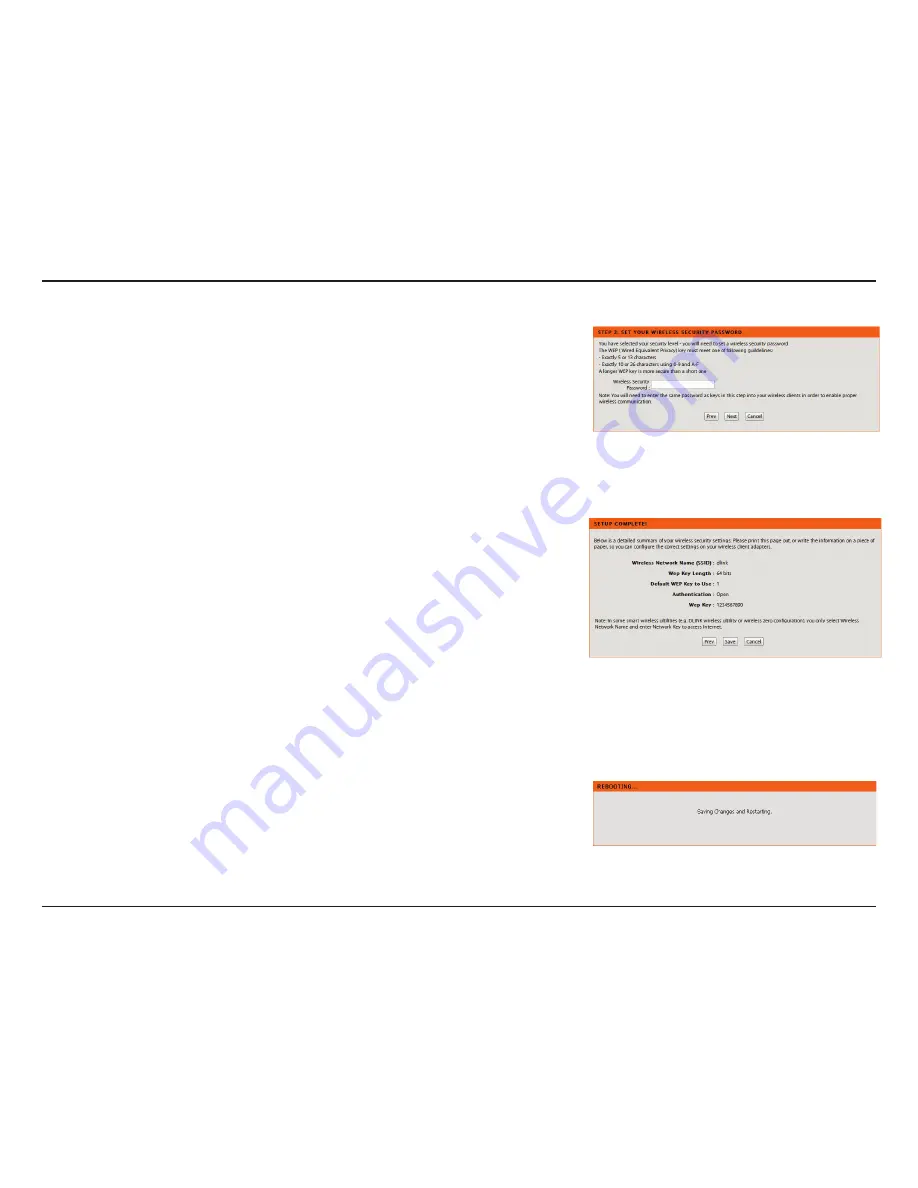
19
D-Link DIR-905L User Manual
Section 3 - Configuration
Enter a Wireless Security Password in the textbox and then click
Next
to continue.
This window displays a summary of your wireless security settings. Please print
this out or record this information in a safe place and then click
Save
to continue.
The Router will save your new settings and reboot. When it is finished after 1-2
minutes, the opening Wireless Setup window is displayed.






























