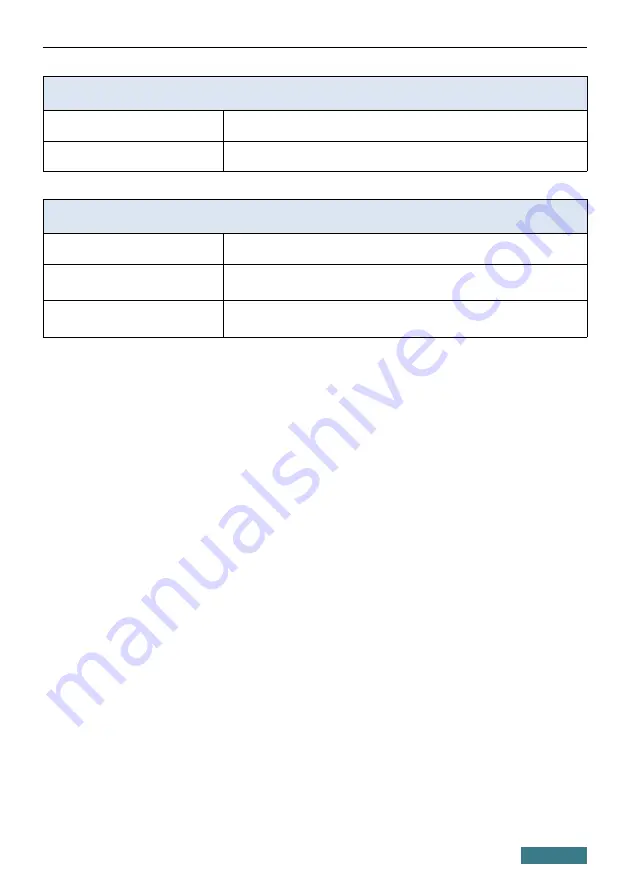
DIR-878
Quick Installation Guide
Physical Parameters
Dimensions (L x W x H)
·
259 x 184 x 46 mm (10.8 x 7.24 x 1.81 in)
Weight
·
565 g (1.25 lb)
Operating Environment
Power
·
Output: 12V DC, 1.5A
Temperature
·
Operating: from 0 to 40 °C
·
Storage: from -20 to 65 °C
Humidity
·
Operating: from 10% to 90% (non-condensing)
·
Storage: from 5% to 95% (non-condensing)
39

















