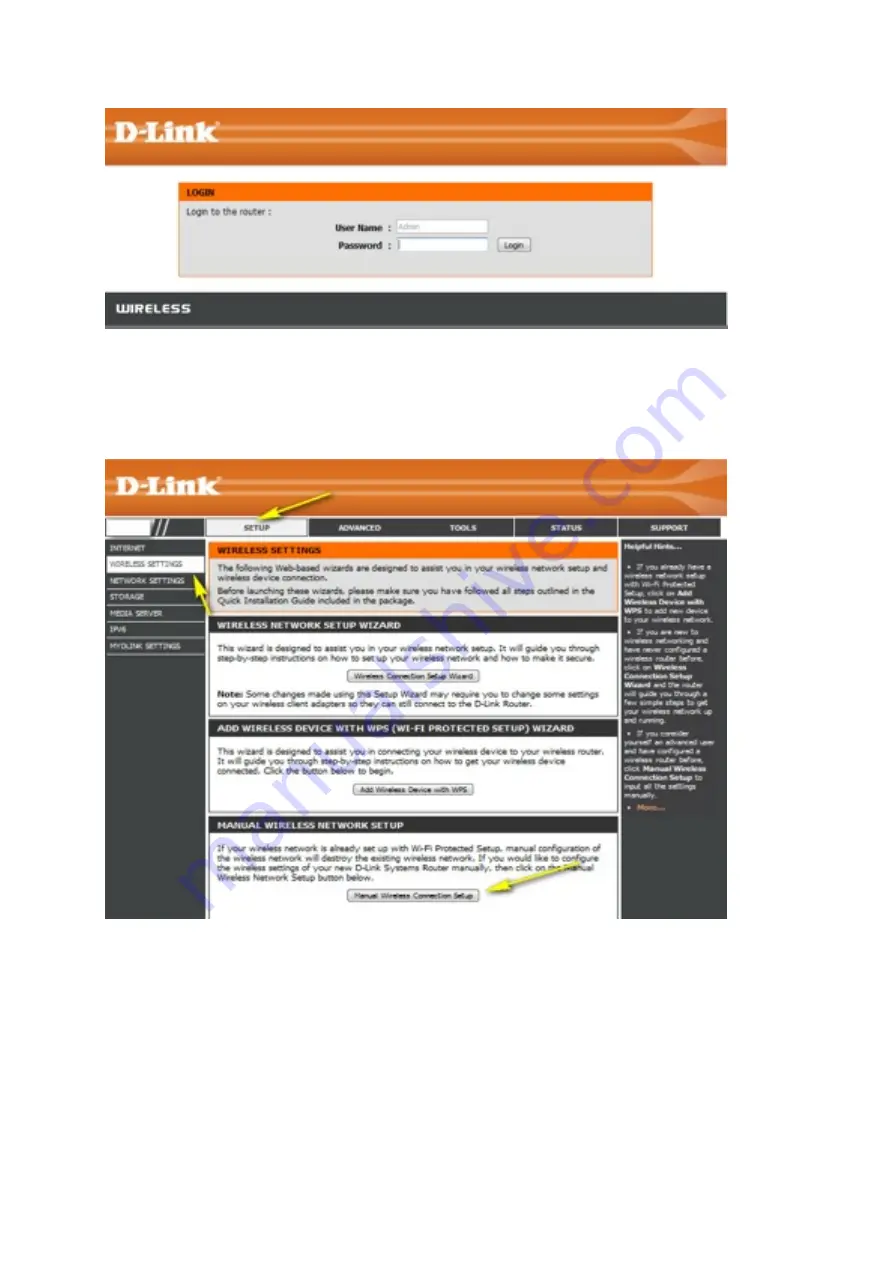
Step 2: Click on the Setup tab at the top of the page and click wireless seTngs from the
menu on the led-‐hand side
Step 3: Click on
Manual Wireless Connec6on Setup
.
Step 4: Scroll down the page to "Wireless Security Mode".
In this secQon, you can specify the wireless password in the
Pre-‐Shared Key
field. You can
specify a new password; be sure to click
Save Se8ngs
at the top of the page once complete.
















































