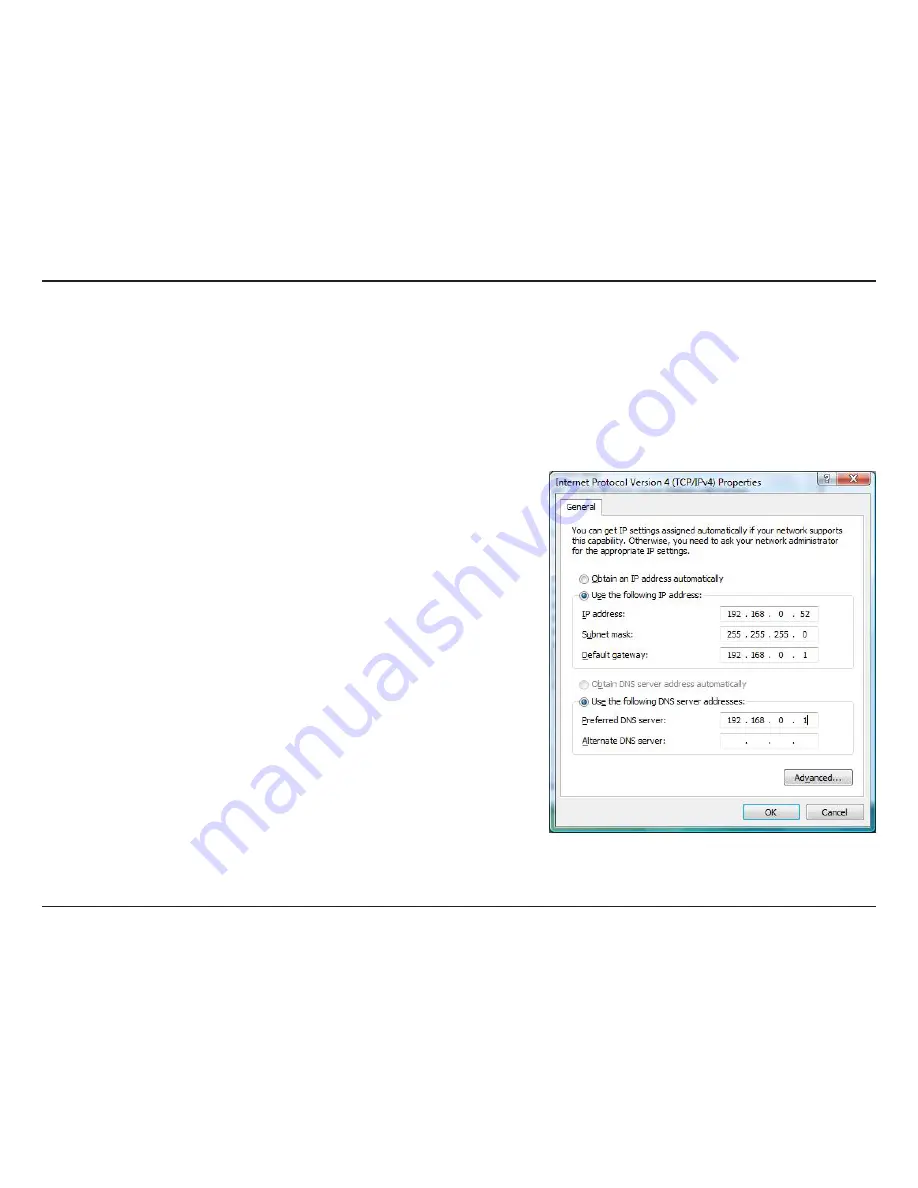
144
D-Link DIR-860L User Manual
Appendix B - Networking Basics
Windows®
7/ Vista® Users
• Click on
Start
>
Control Panel
(make sure you are in Classic View). Double-click on the
Network and Sharing Center
icon. If you are using Windows Vista, click on
Manage network connections
along the left panel in the window. For
Windows® 7, click on
Change adapter settings
.
• Right-click on the
Local Area Connection
which represents your D-Link wireless network adapter which will be
connected to your network.
• Highlight
Internet Protocol Version 4 (TCP /IPv4)
and click
Properties
.
• Click
Use the following IP address
and enter an IP address that
is on the same subnet as your network or LAN IP address on your
router or network.
Example:
If the router’s LAN IP address is 192.168.0.1, make your IP
address 192.168.0.X where X is a number between 2 and 99. Make
sure that the number you choose is not in use on the network.
• Set
Default Gateway
the same as the LAN IP address of your router
or gateway.
• Set
Primary DNS
the same as the LAN IP address of your router or
gateway.
• The
Secondary DNS
is optional (you may enter a DNS server from
your ISP).
• Click
OK
to save your settings.
Содержание DIR-868L
Страница 1: ...User Manual Version 1 0 April 19 2013 DIR 860L Wireless AC1200 Dual Band Gigabit Cloud Router ...
Страница 117: ...112 D Link DIR 860L User Manual Section 3 Configuration Routing This page will display your current routing table ...
Страница 120: ...115 D Link DIR 860L User Manual Section 3 Configuration Support ...















































