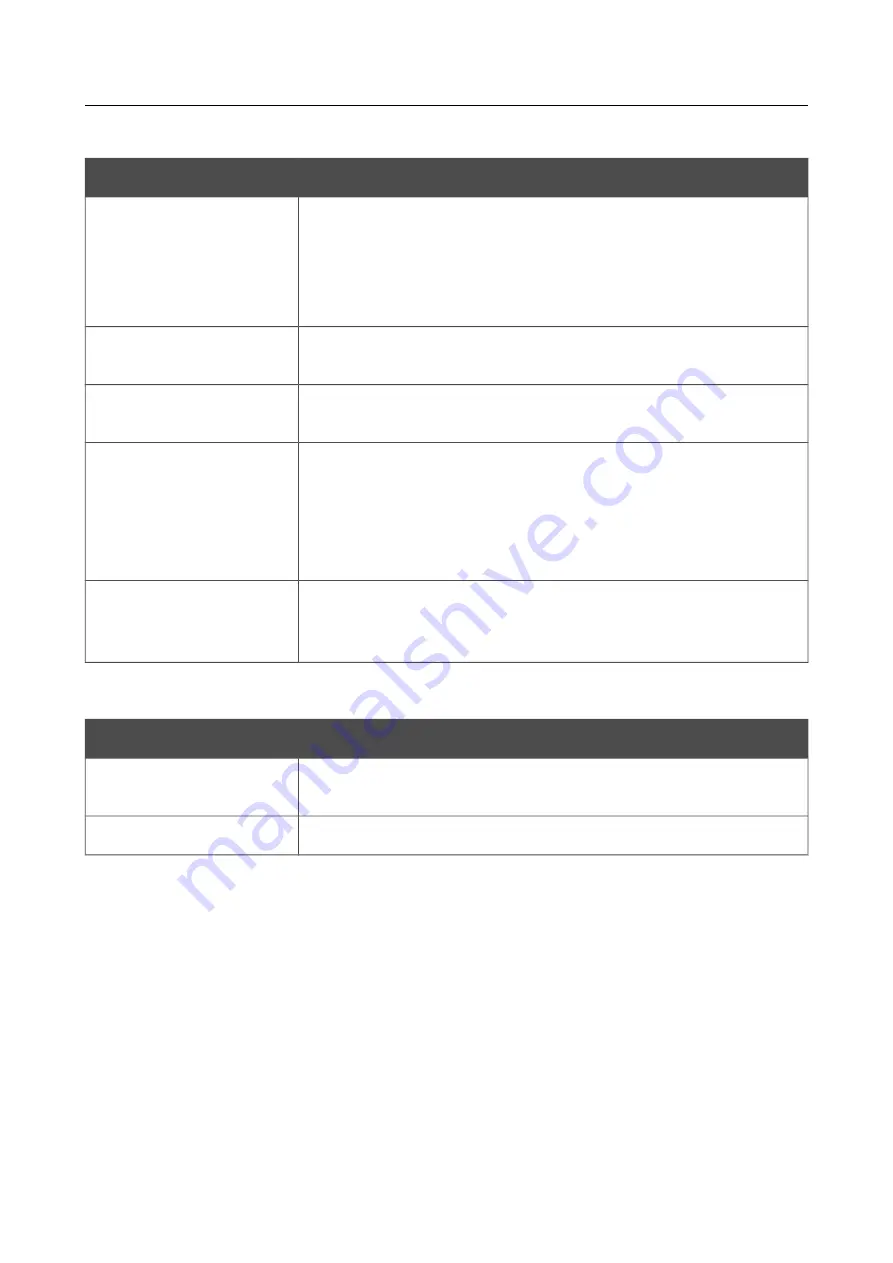
DIR-816L
Wireless AC750 Dual Band Router & Access Point
with 3G/CDMA/LTE Support and USB Port
User Manual
Configuring Device (Access Point Mode)
When the
Open
or
Shared
authentication type is selected, the following fields are available:
Parameter
Description
Enable Encryption WEP
The checkbox activating WEP encryption. When the checkbox is
selected, the
Default Key ID
field, the
Encryption Key WEP as
HEX
checkbox, the
WEP key length
drop-down list, and four
Encryption Key WEP
fields are displayed on the page. For the
Shared
authentication type the checkbox is always selected.
Default Key ID
The number of the key (from first to fourth) which will be used for
WEP encryption.
Encryption Key WEP as
HEX
Select the checkbox to set a hexadecimal number as a key for
encryption.
WEP key length
The length of WEP encryption key.
Select the value
64bit
to specify keys containing 5 ASCII symbols
or 10 HEX symbols.
Select the value
128bit
to specify keys containing 13 ASCII
symbols or 26 HEX symbols.
Encryption Key WEP (1-
4)
Keys for WEP encryption. The router uses the key selected from the
Default Key ID
drop-down list. It is required to specify all the
fields.
When the
WPA-PSK
,
WPA2-PSK
, or
WPA-PSK/WPA2-PSK mixed
authentication type is
selected, the following fields are available:
Parameter
Description
Encryption Key PSK
A key for WPA encryption. The key can contain digits and/or Latin
characters.
WPA Encryption
An encryption method:
TKIP
,
AES
, or
TKIP+AES
.
When you have configured the parameters, click the
Apply
button.
In addition, when the
Enable client
checkbox is selected, the list of available wireless networks is
displayed on the page.
To view the latest data on the available 2.4
GHz band
wireless networks, click the
Search
button in
the
Wireless networks in 2.4 GHz range
section.
To view the latest data on the available
5GHz band
wireless networks, click the
Search
button in
the
Wireless networks in 5 GHz range
section.
To connect to a wireless network from the list, select the needed network. Upon that the relevant
values are automatically inserted in the
SSID
,
BSSID
, and
Network Authentication
fields.
For the
Open
authentication type with no encryption, click the
Apply
button.
Page
274
of 304






























