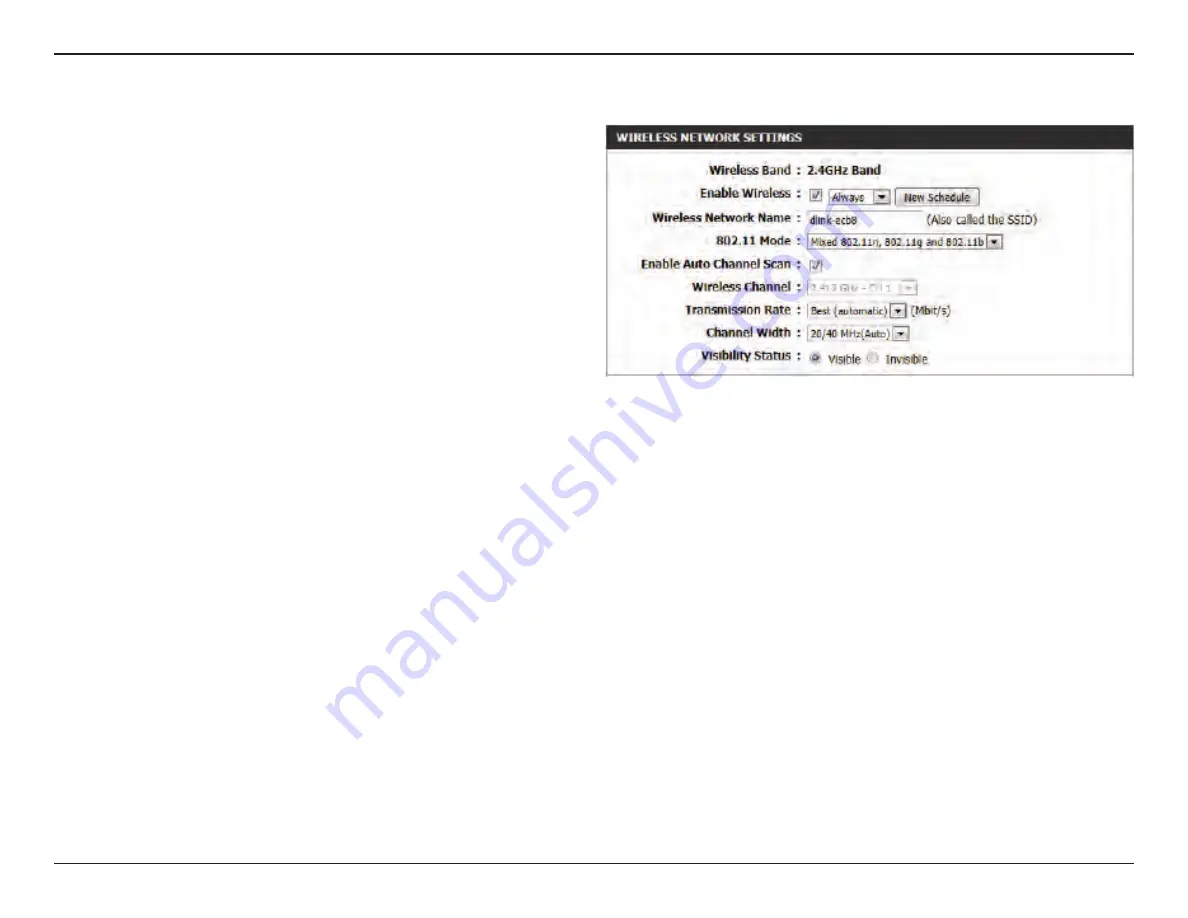
51
D-Link DIR-645L User Manual
Section 3 - Configuration
The following parameters will be available for configuration:
Wireless Band:
Displays the wireless band being
configured. This should show the 2.4 GHz
band.
Enable Wireless:
Check the box to enable the wireless
function. If you do not want to use
wireless, uncheck the box to disable all
the wireless functions. Select the time
frame that you would like your wireless
network enabled. The schedule may be set
to Always. Any schedule you create will be
available in the drop-down menu. Click
New Schedule to create a new schedule.
Wireless Network Name:
The Service Set Identifier (SSID) is the name of your wireless network. Create a name using up to 32 characters. The
SSID is case-sensitive.
802.11 Mode:
Here the user can manually select the preferred Wi-Fi for this wireless network. Mixed is generally most convenient.
Enable Auto Channel Scan:
The auto channel selection setting can be selected to allow this device to choose the channel with the least
amount of interference.
Wireless Channel:
By default the channel is set to 1. The Channel can be changed to fit the channel setting for an existing wireless
network or to customize the wireless network. If you enable Auto Channel Selection, this option will be greyed out.
Transmission Rate:
Select the transmit rate. It is strongly suggested to select Best (Automatic) for best performance.
Channel Width:
When using the 802.11n frequency band, the user have an option to choose between a 20MHz or 20/40MHz
bandwidth.
Visibility Status:
The Invisible option allows you to hide your wireless network. When this option is set to Visible, your wireless
network name is broadcasted to anyone within the range of your signal. If you are not using encryption then they
could connect to your network. When Invisible mode is enabled, you must enter the Wireless Network Name (SSID)
on the client manually to connect to the network.















































