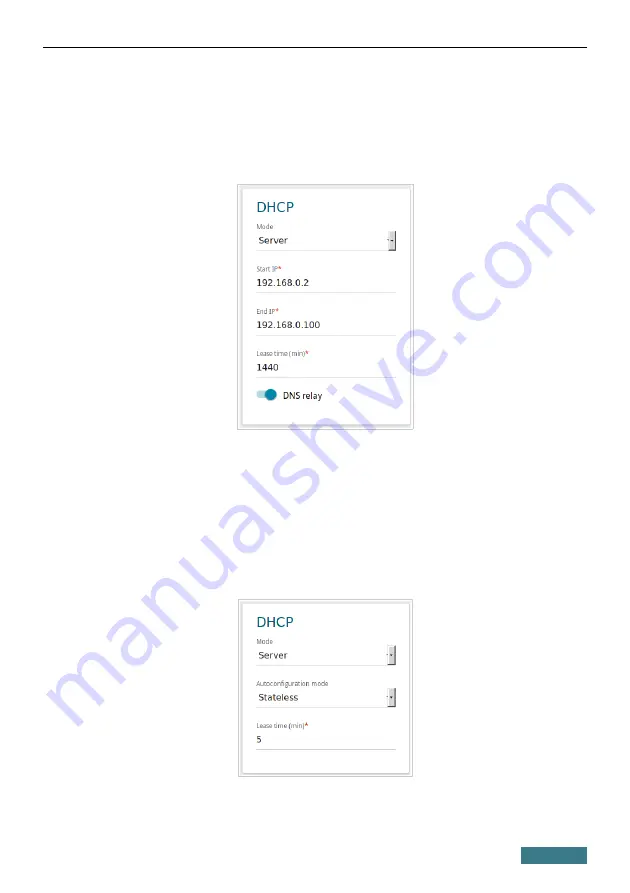
DIR-615A
Quick Installation Guide
4.
IPv4 address assignment
. By default, the built-in DHCP server of
the router assigns IPv4 addresses to the devices of the LAN. If you want
to manually assign IPv4 addresses, disable the DHCP server (click the
IPv4
tab and select the
Disable
value from the
Mode
drop-down list in
the
DHCP
section).
5.
IPv6 address assignment
. By default, the devices of the LAN
automatically assign IPv6 addresses to themselves (the
Stateless
value
is selected from the
Autoconfiguration mode
drop-down list in the
DHCP
section on the
IPv6
tab). If the devices of the LAN do not support
IPv6 address autoconfiguration, enable the built-in DHCPv6 server of the
router (select the
Statefull
value from the
Autoconfiguration mode
drop-down list). If you want to manually assign IPv6 addresses to devices
of the LAN, select the
Disable
value from the
Mode
drop-down list.
6. After specifying the needed parameters on the
Connections Setup /
LAN
page, click the
APPLY
button.
30










































