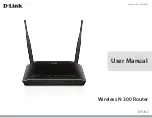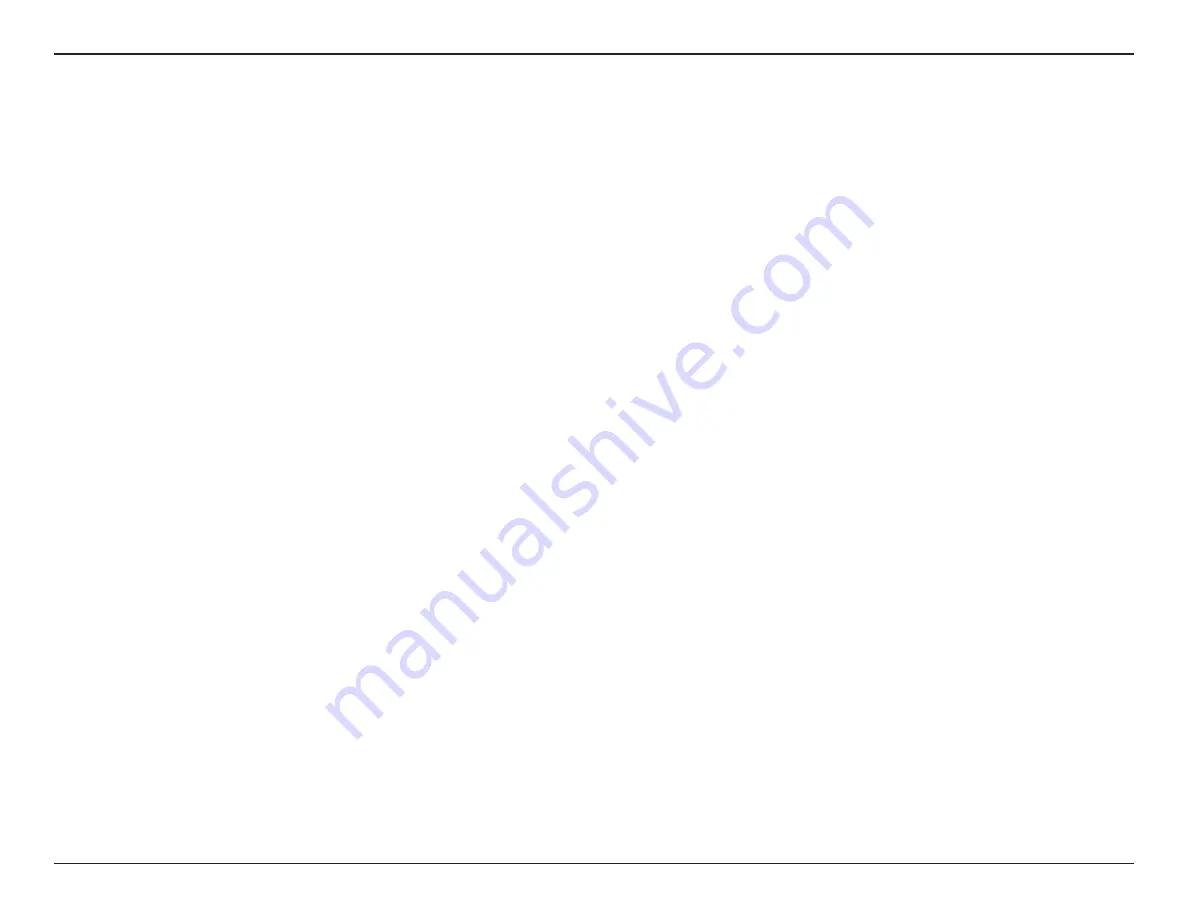
9
D-Link DIR-612 User Manual
Section 2 - Installation
If you are connecting the D-Link router to another router to use as a wireless access point and/or switch, you will have to do
the following before connecting the router to your network:
• Disable UPnP
™
• Disable DHCP
• Change the LAN IP address to an available address on your network. The LAN ports on the router cannot accept
a DHCP address from your other router.
To connect to another router, please follow the steps below:
1. Plug the power into the router and use the power switch to power up the router. Connect one of your computers to the
router (LAN port) using an Ethernet cable. Make sure your IP address on the computer is 192.168.0.xxx (where xxx is between
2 and 254). Please see the
Networking Basics
section for more information. If you need to change the settings, write down
your existing settings before making any changes. In most cases, your computer should be set to receive an IP address
automatically in which case you will not have to do anything to your computer.
2. Open a web browser and enter
http://192.168.0.1
and press
Enter
. When the login window appears, set the user name to
Admin
and leave the password box empty. Click
Log In
to continue.
3. Click on
Advanced
and then click
UPnP
. Uncheck the
Enable
checkbox. Click
Apply Changes
to continue.
4. Click
Setup
and then click
Local Network
. Under
DHCP Server Settings
, select
None
in the
DHCP Mode
pulldown menu.
Click
Apply Changes
to continue.
5. Remaining in
Local Network
, go to
LAN Interface Setup
and enter an available IP address and the subnet mask of your
network. Click
Apply Changes
to save your settings. Use this new IP address to access the configuration utility of the router
in the future. Close the browser and change your computer’s IP settings back to the original values as in Step 1.
Connect to Another Router