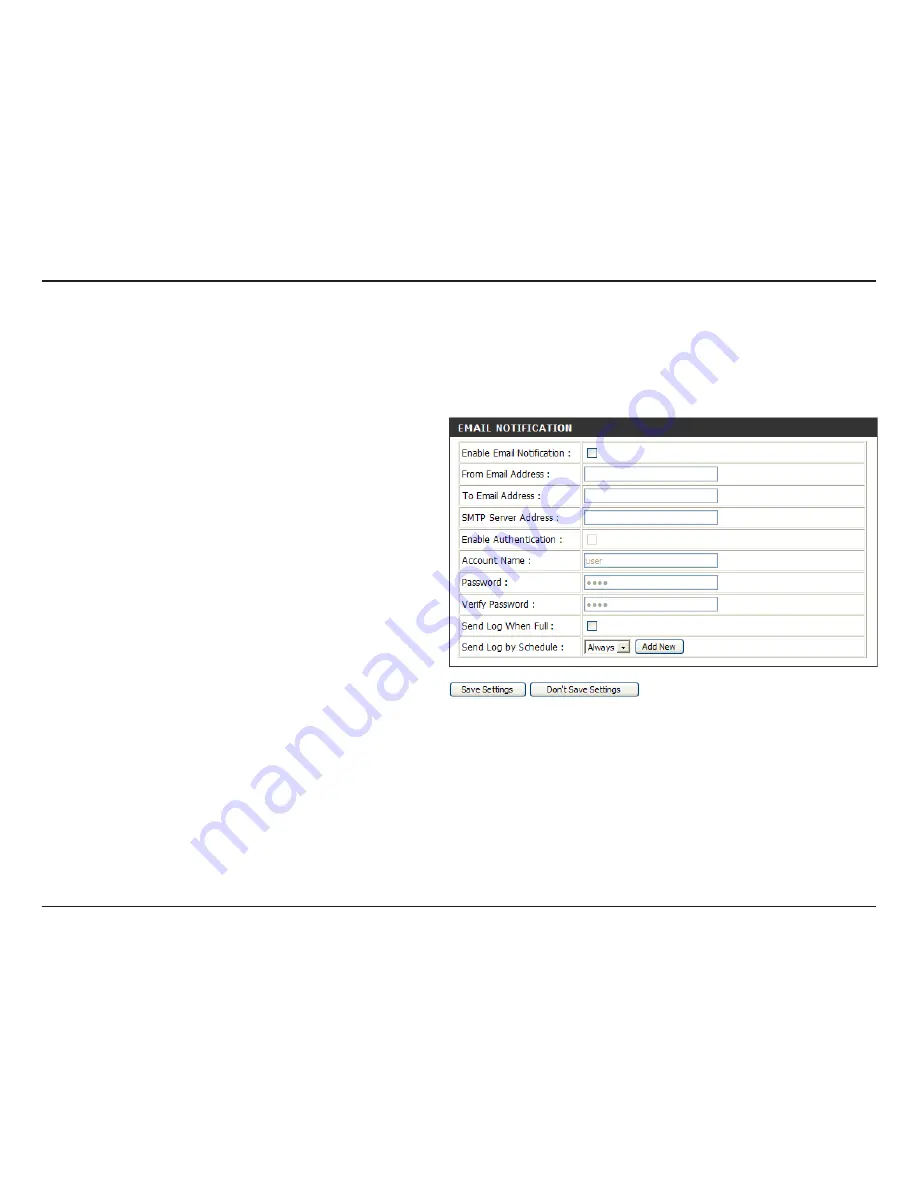
61
D-Link DIR-400 User Manual
Section 3 - Configuration
Log Settings - Email Notification
To enable e-mail notification, tick this checkbox.
Enter the e-mail address you want to appear in the
From:
field when sending an e-mail of the log.
Enter the e-mail address you want the log to be
sent to.
Enter the name of the SMTP mail server that you
want to use to send your e-mails through.
Tick this checkbox if your SMTP mail server
requires authentication.
If your SMTP server requires authentication, enter
your account’s user name in this box.
If your SMTP server requires authentication, enter your account’s password in this box, and enter it again in the Verify
Password box.
Ticking this box will set the router to e-mail the log only when the log becomes full. When this feature is enabled, you cannot
use the Send Log by Schedule feature.
This lets you select a schedule that will be used to determine when router logs will be sent. During the time specified by your
schedule, logs will be sent to your e-mail address in 5 minute intervals. To set a schedule, you must untick the Send Log
When Full checkbox.
Enable Email
Notification:
From Email
Address:
To Email
Address:
SMTP Server
Address:
Enable
Authentication:
Account Name:
Password /
Verify Password:
Send Log When
Full:
Send Log by
Schedule:
Email notification is a feature that sends the router log to a specified e-mail address. Log updates will be sent to the specified
e-mail address automatically in 5 minute intervals, or when the log becomes full. You can also send logs according to a
set schedule you can define.
Содержание DIR-400
Страница 1: ......






























